Some Dynamo scripts require input before you can run them. Use Dynamo Player to provide this input to adjust the script to meet your immediate needs with the current drawing.
- Launch Dynamo Player and select the script folder.
- For the desired script, click Edit Inputs
 .
.
The Inputs dialog box is displayed, listing the inputs required for the script.
- Input needed
 indicates that some action or input is required.
indicates that some action or input is required.
- Ready
 indicates that a valid value has been provided. This may be a default value. You can change it if desired.
indicates that a valid value has been provided. This may be a default value. You can change it if desired.
- Results Empty
 indicates an empty Watch node. Run the script to see results.
indicates an empty Watch node. Run the script to see results.
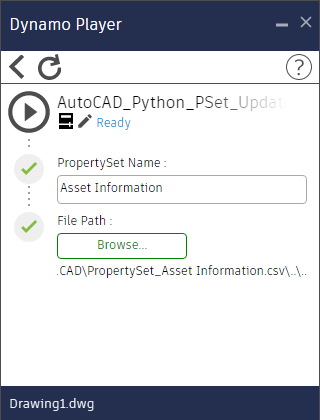 Note: If the script does not require any inputs, its status indicates No inputs. Click
Note: If the script does not require any inputs, its status indicates No inputs. Click to return to the list.
to return to the list.
- Input needed
- For each Ready
 , check the value, and change it if needed for the current drawing.
, check the value, and change it if needed for the current drawing.
- For each Input needed
 , provide the required input or take action, as specified.
, provide the required input or take action, as specified.
When all input items are marked with Ready
 , the icon at the top of the window changes to
, the icon at the top of the window changes to
 , and the script's status changes to
Ready.
, and the script's status changes to
Ready.
- Click Run Script
 .
.
As an alternative, click
 , and run the script from the main dialog box that shows the list of scripts.
, and run the script from the main dialog box that shows the list of scripts.
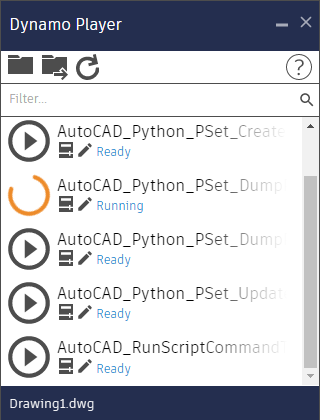
When the script runs successfully, its status changes to Run completed. For any Watch nodes exposed in Dynamo Player, the Input dialog box displays information about the results.