The Part strategy is used for cutting the part off of the bar. Also referred to as a Cut Off operation.
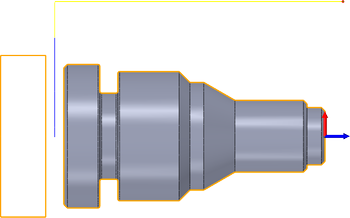
|
Access: |
Ribbon:
CAM tab
 Turning panel
Turning panel
 Part
Part

|
 Tool tab settings
Tool tab settings
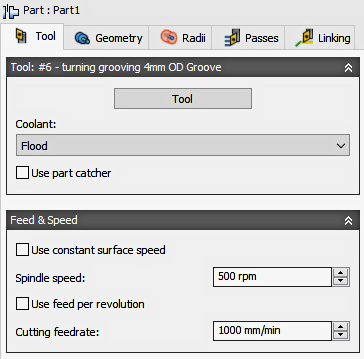
Tool
Select a Grooving or Parting (Cut Off) tool from the library, or create a new Parting tool.
Coolant
Select the type of coolant that should be used with the tool. Output options will vary depending on the machine capabilities and machine postprocessor configuration.
Use Part Catcher
Enable to activate the part catcher. Only available if your machine is equipt with a parts catcher and your post is written to support a parts catcher.
Use constant surface speed
Enable to automatically adjust the spindle speed to maintain a constant surface speed between the tool and the workpiece as the cutting diameter changes . Constant Surface Speed (CSS) is specified using G96 on most machines.
Surface Speed
The cutting speed expressed as the speed of the tool across the part surface. Expressed as Ft/min or M/min depending on the current Units setting.
Spindle Speed
The rotational speed of the spindle.
Maximum Spindle Speed
Specifies the maximum allowed spindle speed when using Constant Surface Speed (CSS).
Use Feed per Revolution
Enable to switch from Distance over Time (In/Min or MM/min), to Feed Per Revolution (IPR or MMPR). This type of feedrate creates a constant chip load regardless of the spindle RPM.
Cutting Feedrate
Feed used in cutting moves. Input based on the Use Feed per Revolution setting and the current Units.
Lead-In Feedrate
Feed used when leading in to a cutting move. Input based on the Use Feed per Revolution setting and the current Units.
Lead-Out Feedrate
Feed used when leading out from a cutting move. Input based on the Use Feed per Revolution setting and the current Units.
 Geometry tab settings
Geometry tab settings
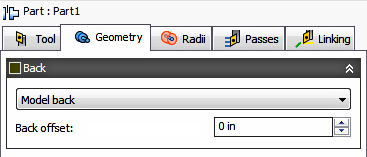
Back Confinement
Used to limit the toolpath by Confining an area. Toolpaths can be contained within a specific region. Back Mode lets you set the reference point for defining the containment area and Offset lets you adjust the boundary positive or negative from that reference. You can use these options to extend the toolpath past the model for a longer cut.
Back Mode
Specifies the reference position for the Back Confinement boundary. These are the options for selecting the reference.
- Stock Front - Allows you to set the reference in relation to the Front of the Stock.
- Stock Back - Allows you to set the reference in relation to the Back of the Stock.
- Chuck Front - Allows you to set the reference in relation to the Chuck Face.
- Model Front - Allows you to set the reference in relation to the Front of the Model.
- Model Back - Allows you to set the reference in relation to the Back of the Model.
- Selected Point - Select a vertex or an edge for the origin reference.
- Origin - Allows you to set the reference in relation to the part Zero position.

Chuck Front

Offset
Specifies the distance to extend the machining boundary from the reference position shown above. You can specify a positive or negative distance from the reference point, or dynamically drag the position with your mouse. Back boundary is shown in Green.
Backside Stock Offset
Specifies the distance to machine beyond the backside of the model.
| Negative Backside Offset
Ends the toolpath further into the cutting area. |
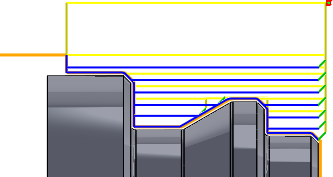 |
| Positive Backside Offset
Ends the toolpath further away from the cutting area. |
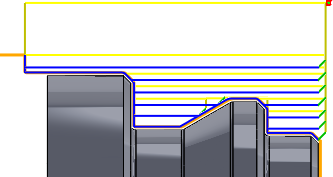 |
 Radii tab settings
Radii tab settings
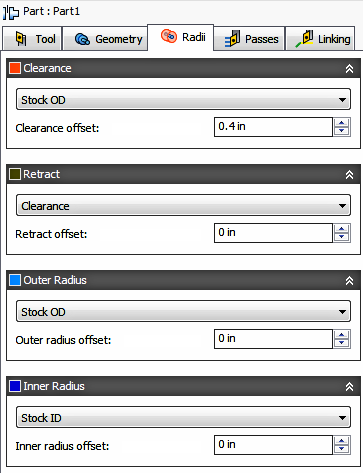
The Radii tab allows you to set a radial containment area for machining. These parameters are color coded for easy identification.

|
Order for Radii Containment. |
Clearance
Shown in Orange, this controls the radius where the tool rapids to at the start and end of the toolpath. The tool approaches from and retracts to this position.
Shown in Orange, "From" sets the Clearance radius reference position. The reference can be in relation to the Stock, the Model, a specified Radius, Diameter, or any of the other Radial positions. This reference position can be shifted with a positive or negative offset value.
- Retract - Sets the Clearance radius in reference to the Retract Position.
- Stock OD- Sets the Clearance radius in reference to the outside diameter of the defined Stock.
- Model OD - Sets the Clearance radius in reference to the outside diameter of the defined Model.
- Outer radius - Sets the Clearance radius in reference to the Outer radius position. The Clearance radius must be larger than the Outer radius. Use the Offset parameter to make adjustments as needed.
- Inner radius - Sets the Clearance radius in reference to the Inner radius position. The Clearance radius must be larger than the Inner radius. Use the Offset parameter to make adjustments as needed.
- Model ID - Sets the Clearance radius in reference to the inside diameter of the Model, as defined in the Setup. Use the Offset parameter to make adjustments as needed.
- Stock ID - Sets the Clearance radius in reference to the inside diameter of the Stock, as defined in the Setup. Use the Offset parameter to make adjustments as needed.
- Selection - Select any face, vertex, or point on the model to define the Clearance radius. Use the Offset parameter to make positive or negative adjustments as needed..
- Radius - This option allows you to enter a radius value in the Offset field. This value is in reference to the centerline of the part and will not recognize any associative changes to the model.
- Diameter - This option allows you to enter a diameter value in the Offset field. This value is in reference to the centerline of the part and will not recognize any associative changes to the model.
Offset
Use this offset to shift the position relative to the Reference point selected above. You can make positive or negative adjustments as needed.

|
In This Example... |
Retract
Shown in Dark Green, this controls the position above the surface you plan to machine. This is the radius where the tool retracts to between cuts.
Shown in Dark Green, "From" sets the Retract reference position. The reference can be in relation to the Stock, the Model, a specified Radius, Diameter, or any of the other Radial positions. This reference position can be shifted with a positive or negative offset value.
- Clearance - Sets the Retract radius in reference to the Clearance Position.
- Stock OD- Sets the Clearance radius in reference to the outside diameter of the defined Stock.
- Model OD - Sets the Clearance radius in reference to the outside diameter of the defined Model.
- Outer radius - Sets the Clearance radius in reference to the Outer radius position. The Clearance radius must be larger than the Outer radius. Use the Offset parameter to make adjustments as needed.
- Inner radius - Sets the Clearance radius in reference to the Inner radius position. The Clearance radius must be larger than the Inner radius. Use the Offset parameter to make adjustments as needed.
- Model ID - Sets the Clearance radius in reference to the inside diameter of the Model, as defined in the Setup. Use the Offset parameter to make adjustments as needed.
- Stock ID - Sets the Clearance radius in reference to the inside diameter of the Stock, as defined in the Setup. Use the Offset parameter to make adjustments as needed.
- Selection - Select any face, vertex, or point on the model to define the Clearance radius. Use the Offset parameter to make positive or negative adjustments as needed..
- Radius - This option allows you to enter a radius value in the Offset field. This value is in reference to the centerline of the part and will not recognize any associative changes to the model.
- Diameter - This option allows you to enter a diameter value in the Offset field. This value is in reference to the centerline of the part and will not recognize any associative changes to the model.
Offset
Same function as the Clearance Offset shown above.
Outer Radius
Shown in Light Blue, this defines the largest radial boundary of the cutting area. Outer Radius defines the outer stock surface you plan to machine.

|
|
Outer Radius in Light Blue. |
Shown in Light Blue, "From" sets the Outer Radius reference position. The reference can be in relation to the Stock, the Model, a specified Radius, Diameter, or any of the other Radial positions. This reference position can be shifted with a positive or negative offset value.
- Clearance - Sets the Retract radius in reference to the Clearance Position.
- Retract - Sets the Clearance radius in reference to the Retract Position.
- Stock OD- Sets the Clearance radius in reference to the outside diameter of the defined Stock.
- Model OD - Sets the Clearance radius in reference to the outside diameter of the defined Model.
- Inner radius - Sets the Clearance radius in reference to the Inner radius position. The Clearance radius must be larger than the Inner radius. Use the Offset parameter to make adjustments as needed.
- Model ID - Sets the Clearance radius in reference to the inside diameter of the Model, as defined in the Setup. Use the Offset parameter to make adjustments as needed.
- Stock ID - Sets the Clearance radius in reference to the inside diameter of the Stock, as defined in the Setup. Use the Offset parameter to make adjustments as needed.
- Selection - Select any face, vertex, or point on the model to define the Clearance radius. Use the Offset parameter to make positive or negative adjustments as needed..
- Radius - This option allows you to enter a radius value in the Offset field. This value is in reference to the centerline of the part and will not recognize any associative changes to the model.
- Diameter - This option allows you to enter a diameter value in the Offset field. This value is in reference to the centerline of the part and will not recognize any associative changes to the model.
Offset
Same function as the Clearance Offset shown above.
Inner Radius
Shown in Dark Blue, this defines the smallest radial boundary of the cutting area. Inner Radius controls the maximum depth for the cut area .

|
|
Inside Radius in Dark Blue. |
Shown in Dark Blue, "From" sets the Inner Radius reference position. The reference can be in relation to the Stock, the Model, a specified Radius, Diameter, or any of the other Radial positions. This reference position can be shifted with a positive or negative offset value.
Same as the Outer Radius "From" options shown above.
Offset
Same function as the Clearance Offset shown above.
 Passes tab settings
Passes tab settings

Tolerance
Also known as the Cut Tolerance, this Tolerance is for toolpath generation and geometry triangulation. Any additional filtering tolerances, like Smoothing, must be added to this tolerance to get the Total Tolerance for the cut..
 |
 |
|
Loose Tolerance .100 |
Tight Tolerance .001 |
CNC machine motion is controlled using G1 line and G2 G3 arc commands. To accommodate this, Inventor CAM approximates spline and surface toolpaths by linearizing them; creating many short line segments to approximate the desired shape. How accurately the toolpath matches the desired shape depends largely on the number of lines used. More lines result in a toolpath that more closely approximates the nominal shape of the spline or surface.
Data Starving
A tighter tolerance will result in a more accurate path with smaller line segments. It is tempting to always use very tight tolerances, but there are trade-offs including longer toolpath calculation times, large G-code files and very short line moves. Each can be a problem depending on your situation. Inventor CAM will calculate quickly on almost any computer. But if you have an older NC control with limited memory and a machine with slower axis drives, the toolpath motion might appear jumpy. This is a phenomenon known as data starvation. This Tolerance, along with Smoothing, can reduce your program size and improve your machines performance.
Data starving occurs when the control becomes so overwhelmed with data that it cannot keep up. CNC controls can only process a finite number of lines of code (blocks) per second. That can be as few as 40 blocks/second on older machines and 1,000 blocks/second or more on a newer machines. Short line moves and high feedrates can force the processing rate beyond what the control can handle. When that happens, the machine must pause after each move and wait for the next servo command from the control.
Transfer Stock
Specifies that the stock should be clamped for use on the other spindle.
Use Pecking
Pecking allows the tool to take multiple steps, as it cuts to the full depth. This reduces tool load and heat generated from continuous cutting. It can also break the chip coming off the part.
Pecking Depth
Specifies the amount to cut per pecking depth.
Pecking Retract
Specifies the retract distance between pecks.
Use Reduced Feedrate
Enable to reduce the feed when parting.
Reduced Parting Feed Radius
The radius at which to reduce the feedrate when parting.
Allow Rapid Retract
Enable to force the retract to move at the rapid rate rather than the feedrate.
Compensation Type
Specifies the compensation type.
- In computer - The toolpath position is calculated by Inventor CAM, based on the selected tool diameter. The postprocessed output contains the actual centerline position of the tool moving around the selected edge of the part.
- In control - The toolpath position is not calculated, but rather the actual coordinates of the part edge are output. Cutter Compensation codes (G41/G42) are output to the NC program. This allows the operator to enter the full diameter of the tool, into the controls Cutter Comp offset table, to compensation for the cutter position on the machine tool control.
- Wear - Works as if In computer was selected, but also outputs the Cutter Comp Left code. This lets the machine tool operator adjust for tool wear at the machine. by entering the difference in tool size from the programmed to, to the actual tool being used.
- Inverse wear - Identical to the Wear option, except that the Cutter Comp Right code is output.
Finishing Passes
Enable to perform a finishing pass before the part is cut off.
Stepover
The distance for the finishing pass.
Rough Stock to Leave
The rough cut will move radially, leaving this amount of stock. The tool will retract, step over for the final finish cut and then feed to the final cutting depth.
Finish Feedrate
Cutting feedrate for the final finish cut.
Stock to Leave
| Positive Stock to Leave
The amount of stock left after the operation is completed. This can be removed by subsequent roughing or finishing operations. It's common to leave a small amount of material after a roughing operation. |
 |
| No Stock to Leave
Remove all excess material up to the selected geometry. |
 |
| Negative Stock to Leave
Removes material beyond the part surface or boundary. |
 |
Axial (face) Stock to Leave
The Axial Stock to Leave parameter controls the amount of material to leave in the axial direction (along the Z-axis), i.e. On the faces of flanges. Specifying a positive Axial stock to leave results in material being left on the Faces and shallow areas in the Z direction.

Axial stock to leave
Negative stock to leave
 Linking tab settings
Linking tab settings
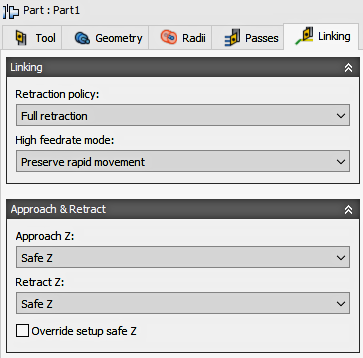
Retraction Policy
Controls how the tool should retract to the clearance diameter after every cutting pass. or just retract a short distance away from the job. The distance is determined by the Safe Distance value.
 |
 |
| Full retraction - completely retracts the tool to the Retract Height at the end of the pass before moving above the start of the next pass. | Minimum retraction - moves straight up to the lowest height where the tool clears the workpiece, plus any specified safe distance. |
High Feedrate Mode
Specifies when rapid movements should be output as true rapids (G0) and when they should be output as high feedrate movements (G1).
- Preserve rapid movement - All rapid movements are preserved.
- Preserve axial and radial rapid movement - Rapid movements moving only horizontally (radial) or vertically (axial) are output as true rapids.
- Preserve axial rapid movement - Only rapid movements moving vertically.
- Preserve radial rapid movement - Only rapid movements moving horizontally.
- Preserve single axis rapid movement - Only rapid movements moving in one axis (X, Y or Z).
- Always use high feed - Outputs rapid movements as (high feed moves) G01 moves instead of rapid movements (G0).
This parameter is usually set to avoid collisions at rapids on machines which perform "dog-leg" movements at rapid.
High Feedrate
The feedrate to use for rapids movements output as G1 instead of G0.
Approach and Retract
Used to define how the tool should position at the start of the operation and the end of the operation. The default position is in reference to the Safe Z as defined in the Setup. You can override the Setup Safe Z position with the options shown below.
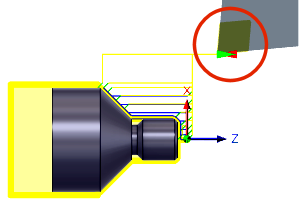
- Safe Z - The Approach position will be the same as the Safe Z position defined in the Setup.
- First Toolpath Position - The Approach position will be the same as the first Z position of the toolpath.
Approach Z - Defines how the tool will position before the start of the toolpath.
- Safe Z - The Approach position will be the same as the Safe Z position defined in the Setup.
- Last Toolpath Position - The Retract position will be the same as the Last Z position of the toolpath.
Retract Z - Defines how the tool will position after completing the toolpath.
Override Setup Safe Z
Enable to redefine the Reference position for the Safe Z retract.
- Setup WCS Origin - Set reference to the Work Coordinate Offset position set in the Setup
- Stock Front - Set the reference to the Stock Font position
- Stock Back - Set the reference to the Stock Back position
Safe Z Reference - Select the new reference position to set the Safe Z retract.
Safe Z Offset
Set the distance to shift from the reference position specified above.
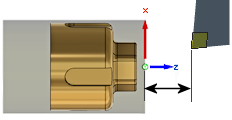
WCS Reference and Offset Distance |
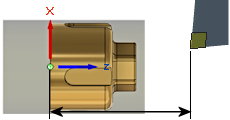
WCS Reference and Offset Distance |
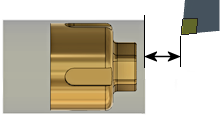
Stock Front Reference and Offset Distance |
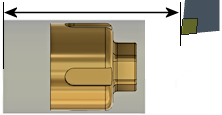
Stock Back Reference and Offset Distance |