A 2D Contour operation is used once again to create the required chamfers.
- On the ribbon, click
CAM tab
 2D Milling panel
2D Milling panel
 2D Contour
2D Contour
 .
.
 Tool tab
Tool tab
- Click
 to open the Tool Library.
to open the Tool Library. - From the CAM Mania Tutorial library, select #3 - Ø1/4" 45° chamfer.
- Click
 to close the Tool Library dialog.
to close the Tool Library dialog.
 Geometry tab
Geometry tab
- On the Geometry tab, click the Contour selections button and select all four chamfers on the top surface of the part.
- Make sure that the contour arrows point in the directions shown in the image below. Click an arrow to reverse its direction, if necessary.
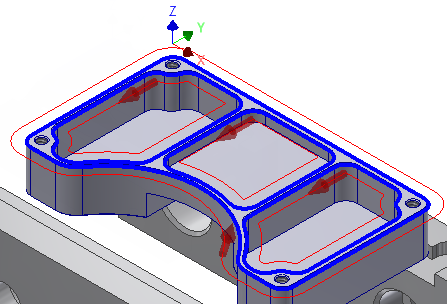
 Passes tab
Passes tab
- Click the Passes tab.
- Set Chamfer tip offset to: 0.02 in
Because a chamfering tool was selected, Inventor CAM automatically enables the Chamfer group.
Start the Calculation
- Click the
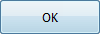 button, or right-click in the graphics window and select OK from the marking menu, to exit 2D Contour and create the toolpath.
button, or right-click in the graphics window and select OK from the marking menu, to exit 2D Contour and create the toolpath.

Continue to To Machine the Countersinks...