Just as Inventor part sketches, features, and assembly components can be suppressed, Inventor CAM also supports suppressing one or more machining operations. Suppressed operations are always ignored when simulating, post processing, and generating toolpaths. This can be helpful if you have different copies of operations in the CAM Browser that are currently not being used, but wish to keep them for possible later use. Suppressing them lets you retain them without receiving error and warning messages. To suppress one or more operations, do the following:
- Right-click one or more operations from the CAM Browser.
- Select Suppress from the pop-context menu.
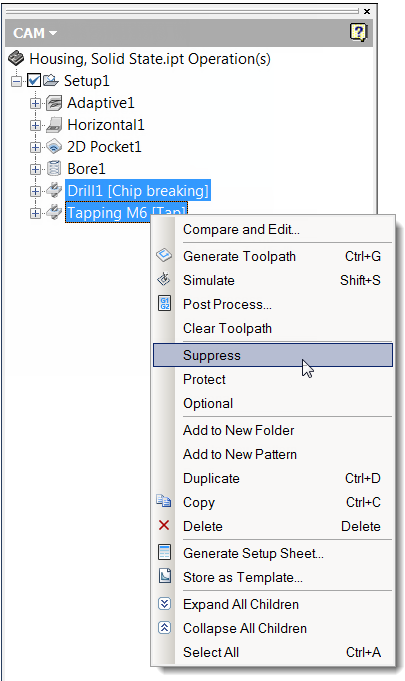
Suppressing operations in the CAM Browser
A valid toolpath is cleared when an operation is suppressed and a warning message is displayed. The suppressed operations now appear in the CAM Browser using a dimmed gray color and a small red 'x' indicating that the toolpaths are invalid.
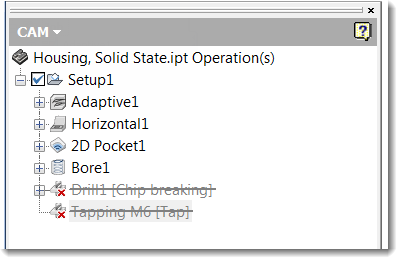
Suppressed operations Drill1 and Tapping M6 are shown dimmed
To unsuppress an operation, select it from the CAM Browser, right-click and once again select Suppress from the pop-up context menu. Then use the Generate command to regenerate the toolpath.