How to select the right Post for your machine.
Selecting The Right Post Processor
- Select the desired operations in the CAM Operation Tree. This can be single, multiple or all toolpaths.
- From the ribbon bar, click
Toolpath Panel
 Post Process
Post Process
- or
- You can select your operations, right click your mouse and select Post Process from the pop up menu.
Postprocessing Your Toolpath.
Post Process Dialog Box. Here you can select the Post Configuration file that best suits your machine. All Post Configuration files use an extension of .cps and have a machine/control description displayed.
How Do I Know Which Post Configuration File (.cps) To Use? Posts can be named after their CNC Control or the name and model of the machine tool. It's good to know both when looking for a post. If you have a - Klinx-O-Matic Vertical Milling Machine - with a 3 axis Siemens control. You should first search by Machine Name and then filter your search by Control Type. Ultimately it is the NC control that will determine the format of the G-Code you need.
- First you should look thru the Posts that come with Fusion 360. It's possible the post you need is already available in the software.
- Next possibility is to ask the company you bought your machine from. See if they have an Autodesk Inventor HSM or Fusion 360 Post Processor your model of machine. We work closely with many machine tool manufacturers to develop specific Posts for their machines. So they may already have it.
- Visit the HSM Post web site and do a search for your CNC Control and/or Machine Model.
Where Can I Get a Post?
Finding the available Posts In Inventor HSM.
- set the All filter to limit the machine type (Milling, Turning, Mill/Turn, Cutting, etc)
- set the All Vendor filter to select the machine manufacturer
- If you dont see any .cps files
- set the All Vendor filter to select the control manufacturer
Under Post Configuration.
In the Post selection area, Posts that match your selections will be shown. If no Posts are shown, adjust your search filter options. If you still cant find a post that seems correct for your machine, go back to the Configuration Folder - Setup (shown below) and select "Open Autodesk HSM Post Library". This will take you to the HSM Post Web site where you can search thru more available Post Processors.
You may find more than one possibility you should try them all and examine the output.

How do I know which post will work with my machine?
You need to test it. Safely and Simply. You need to create a sample program that demonstrates key functions. This means, the first part you try to cycle on your machine should NOT be the part you need to make. It's probably not going to test all the functions for your CNC control.
Good News: We already created a set of sample toolpaths for you to test the post. Open the Inventor HSM Help/Tutorials and go to Browse Examples . There, you'll find test files for Milling and Turning. Select the appropriate sample file, based on the type of machining and the Units you'll be working with. Select the Post Processor you think best matches your machine/control combination and create the CNC code. If you experience errors at your machine, you may want to post 1 operation at a time to simplify the debugging process.
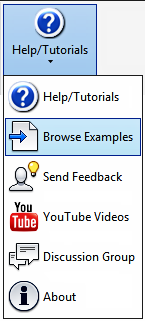
|
Post Benchmark Test Files. |
Testing the Posted Program.
Load the Benchmark NC code into your machine. Set your offsets to a safe position and dry cycle the machine (Dry Cycle = Run the program without cutting tools).
- You can try a different postprocessor and run the new NC code
- You can try to figure out what is wrong with the program
If the machine stops and reports any errors. You have 2 choices.
If you find a problem with the code, you should check the switches (shown below) to add or disable functions. If a Post doesn't seem like it's right for your machine, It might simply be that you have something turned on/off that's effecting the output. Not Every Post Processor Will Have These Same Options.

- Write down the complete error description and any error numbers
- Note the line number where it stopped or reported the error
- Check your machine manual to find the error explanation
- Compare the error, to the line of code where the program stopped
If you still experience any errors, you need to...
At this point you need to do some detective work to find out what the machine/control expects to see. Review the machines programming manual for the function of the NC code that caused the error. You can also contact the machinery company, send them the program and include the information shown above.
Once you find the correct format for that line of code, modify the NC program and run it again. Repeat the above process until you get all the way thru the program. Once you've completed this process, you'll have a program that works in your machine
It is impossible to modify a Post Processor without a sample program THAT HAS ACTUALLY RUN IN YOUR MACHINE.