Use Make Part to make a single part from your layout objects.
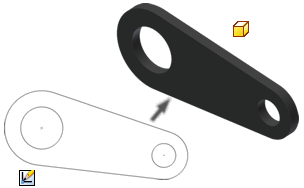
To make a single part from your layout objects, use Make Part. Make Part is like the Derived Part command, but it derives from the active source file rather than derive to the active file. That is to say, Make Part push derives rather than pull derives. As a consequence, Make Part allows you to specify target part and assembly names and locations.
Workflow: Make part
- Select objects and click Make Part on the Manage or Sketch tab. The objects are automatically set to Include in the dialog box. Alternatively, you can start Make Part without the pre-selection of objects.
Note: You can also select one or more sketch blocks, solid bodies, or surface bodies and select Make Part from the context menu.
- Modify the include status of objects in the dialog box browser, as appropriate. Note that objects selected for export are not automatically included.
- Update other dialog box selections and do one of the following:
- Click OK to execute Make Part and close the dialog box. The part file is created, but not saved. Save the new files.
- Click Apply to execute Make Part. The source part window remains open and the Make Part dialog box returns so you can continue to select different objects and create more parts. The part files are created, but not saved. Save the new files. Also, the list of objects included for Make Part is cleared for the next operation.
Here is a typical workflow for Make Part from your layout objects:
Differences between Make Part and Make Components
- You can only create or edit one part file at a time with Make Part.
- Multiple objects and combinations of object types can be derived simultaneously with Make Part.
- Both shape and position are derived with Make Part. The position of a block instance in the target part is identical to the position in the source part relative to the part origin.