The Automatic Dimensions and Constraints command automatically applies missing dimensions and constraints to selected sketch geometry.
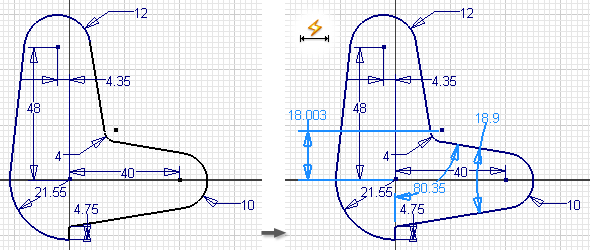
Use the Dimension command to add only the dimensions you need, then use the Automatic Dimensions and Constraints command to calculate remaining dimensions and constraints.
- In a sketch, click Sketch tab
 Constrain panel
Constrain panel  Automatic Dimensions and Constraints
Automatic Dimensions and Constraints  .
. The Auto Dimension dialog box opens and the Curves selection tool is active by default.
The Dimensions Required field shows the number of dimensions and constraints needed to fully constrain the sketch. If either Dimensions or Constraints are excluded from the solution, the number is removed from the total shown.
- (Optional) In the Auto Dimension dialog box, deselect either of the following:
- Dimensions. Default is On. Applies automatic dimensions to selected geometry. Deselect to exclude dimensions.
- Constraints. Default is On. Applies automatic constraints to selected geometry. Deselect to exclude constraints.
- In the graphics window, select the geometry you want to automatically constrain and dimension. Tip: To automatically dimension and constrain the entire sketch, do not select any geometry.
- Click any of the following:
- Apply. Add dimensions and constraints.
- Remove. Delete the automatically added dimensions and constraints from the sketch geometry. You can only remove dimensions or constraints if the associated check box is selected.
- Done. Completes the command and exits the dialog box.
Note: The Dimensions Required field updates as you add and remove dimensions and constraints.
 Show Me How to Use Automatic Dimensions and Constraints
Show Me How to Use Automatic Dimensions and Constraints