 Use
Simplify View to create a simplified view representation. You can edit the included components as needed to adjust the parts selected.
Use
Simplify View to create a simplified view representation. You can edit the included components as needed to adjust the parts selected.
- Assembly (iam) file: On the ribbon, click
Assemble
tab
 Simplification
panel
Simplification
panel  Simplify View.
Simplify View.
- Specify the selection priority
 :
:
- Select Component Priority allows you to select either assemblies or parts
- Select Part Priority restricts selection to single part component.
- Select Parent Priority restricts selection to single Parent component. Click the drop-down arrow to make a selection.
Note: Select Parents is available from the context menu after you make a parent selection for the first time. Right-click on the corresponding node in the browser, select Select Parents. Click the drop down arrow, and make a selection.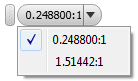 Note: Use the Select All Occurrences option to select all component occurrences at one time.
Note: Use the Select All Occurrences option to select all component occurrences at one time. 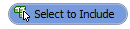 Select components that will be included in the simplified model. The selected component visibility is temporarily shaded so you can continue selecting without these being in the way.
Select components that will be included in the simplified model. The selected component visibility is temporarily shaded so you can continue selecting without these being in the way.
- Use the View options setting
 to View All components, to View Included components only, or only View Excluded components. When in the View Included selecting a component moves the component to excluded list. View Excluded works the opposite of View Included.
to View All components, to View Included components only, or only View Excluded components. When in the View Included selecting a component moves the component to excluded list. View Excluded works the opposite of View Included.
- Click
 to finish.
to finish.
Edit View representation
To modify a view representation,
- On the ribbon, click
Assemble
tab
 Simplification
panel
Simplification
panel  Edit View.
Edit View.
- Edit View starts in the View Excluded state. Select components to include in the view representation.
- Change the View option to View Included and select components to exclude from the view representation.
Alternatively, in the model browser, right-click the view representation and click Edit View.
Click here to view the workflow for creating a native Revit (RFA) Family file.