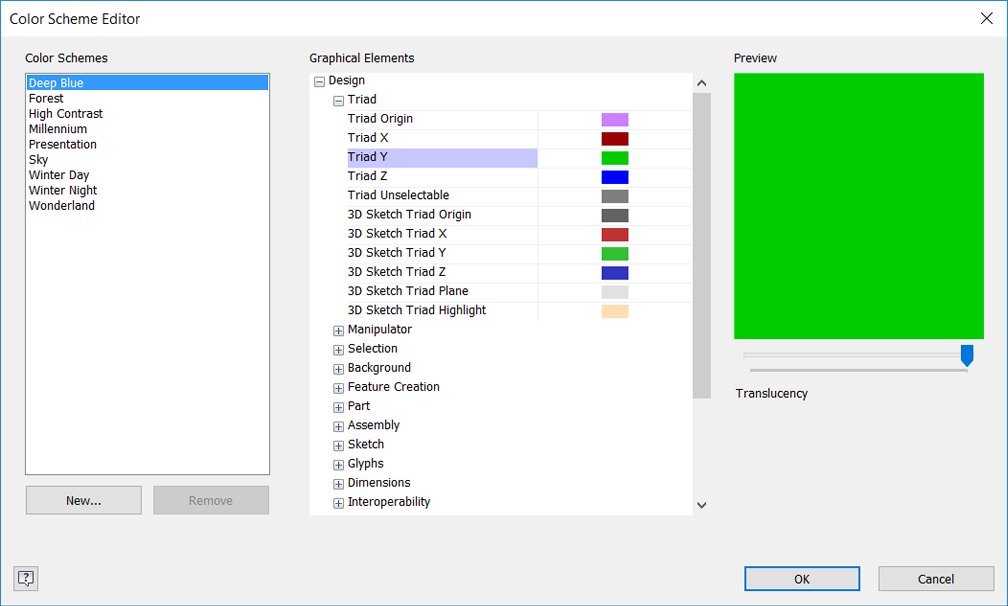Use the Color Scheme editor to customize the color schemes of the graphical elements used in Inventor.
To Change the Color Scheme of a Graphical Element
- Highlight a graphical element:
- Select the color to open the Color dialog box and change the color.
- Click and drag the slider under Translucency to change the translucency value.
To Add or Remove a Color Scheme
- Under
Color Schemes, highlight a custom color scheme:
- Click New to create a new color scheme.
- Click Remove to remove the selected color scheme.
Note: The default color schemes cannot be removed. You can only remove custom color schemes.
Important: Clicking Cancel in the Application Options dialog box reverts any changes you made in the Color Scheme Editor. To save your changes you must click Apply and/or OK in the Application Option dialog box.
Restart Inventor to use the new settings.
Note: Use the Export and Import buttons on the Application Options dialog box to export or import theses settings to and from the Application Options .xml file.