You need to create a custom library and populate the library with the appearances you want to keep from all documents containing a unique custom appearance.
- On the Tools tab
 Material and Appearance panel, click Appearance
Material and Appearance panel, click Appearance  - The Appearance Browser displays.
- The Appearance Browser displays. - In the Appearance Browser toolbar (bottom), click
 (Manage) and click Create New Library.
(Manage) and click Create New Library. - Browse to the folder where the new library will be saved and specify a library name.
- Click Save. The library is visible in the Library list in the lower section of the Appearance Browser.
- Decide whether or not you will organize your library using categories. To create a category:
Right-click the new library in the lower left pane and click Create Category .
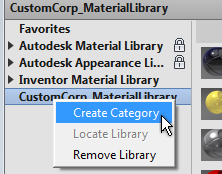
Name the Category.
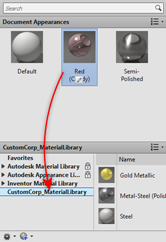
- From the Document Appearances section, drag and drop all appearances you want to keep into the custom library. You can drop them on category nodes or on the library node.