User interface features that support intuitive, hands-on modeling
Direct Manipulation is an interactive element in the user interface that is useful when you create or modify a model. The interaction is dynamic, visual, and predictable, and the changes display in real time. You can focus on the geometry in the in-canvas display instead of interacting with other elements such as the ribbon, browser, and a dialog box.
In-canvas Display
The in-canvas display is overlaid on the graphics window to support Direct Manipulation operations. It typically contains a mini-toolbar featuring command options, manipulators, and a value input box. The mini-toolbar enables direct and predictable interaction with the 3D model. OK and Cancel buttons at the bottom of the in-canvas display confirm or cancel an operation.
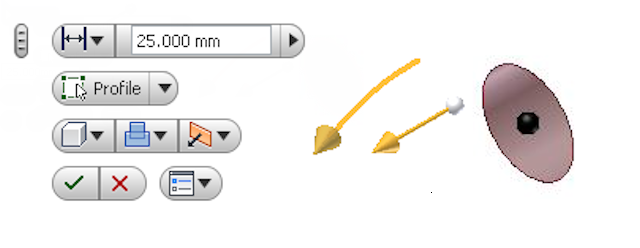
Value Input Box
The value input box at the top of the mini-toolbar specifies numeric values for modeling and editing operations.
Mini-toolbars
The mini-toolbars display in-canvas close to a selected object in the graphics window. They provide quick access to frequently used commands and command options, and buttons to confirm or cancel the current operation. The button flyout menus display command options, where appropriate.
 Learn about Direct Manipulation
Learn about Direct Manipulation