Use coil features to make compression springs or threads on a cylinder.
For a spring, sketch a profile that represents the cross-section of the coil, wrap the profile around an axis of revolution, and specify size settings and end conditions.
To create threads, you first create a cylinder, work plane, and work axis to position the thread profile, then you create and position the profile for the threads, and finally you cut the threads.
Create a Coil Spring
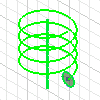
- Sketch a profile the represents the cross-section of the coil feature. Then, use the Line command or Work Axis command to create an axis of revolution for the coil.
- Select the sketch in the browser and click 3D Model tab
 Create panel
Create panel  Coil
Coil  .
. If there is only one profile in the sketch, it is selected automatically. Otherwise, select a sketch profile. Profiles can be open or closed.
- In the Coil Shape tab of the Coil dialog box, click Profile and then select the profile.
- Click the axis of revolution. It can be at any orientation but cannot intersect the profile.
- Choose a Rotation direction: clockwise or counterclockwise.
- If there are multiple solid bodies, click Solids and then select the participating body.
- Specify the Output type:
- Solid
 . Creates a solid feature from an open or closed section.
. Creates a solid feature from an open or closed section. - Surface
 . Creates a surface feature from an open or closed section. Can be a construction surface on which other features terminate, or as a split tool to create a split part.
. Creates a surface feature from an open or closed section. Can be a construction surface on which other features terminate, or as a split tool to create a split part.
- Solid
- Specify an Operation:
- Join
 . Adds the volume created by the lofted feature to another feature or body.
. Adds the volume created by the lofted feature to another feature or body. - Cut
 . Removes the volume created by the lofted feature from another feature or body.
. Removes the volume created by the lofted feature from another feature or body. - Intersect
 . Creates a feature from the shared volume of the lofted feature and another feature. Deletes material that is not included in the shared volume.
. Creates a feature from the shared volume of the lofted feature and another feature. Deletes material that is not included in the shared volume. - New Solid
 . Creates a solid body. If the loft is the first solid feature in a part file, this selection is the default. Select to create a body in a part file with existing solid bodies. Each body is an independent collection of features, separate from other bodies. A body can share features with other bodies.
. Creates a solid body. If the loft is the first solid feature in a part file, this selection is the default. Select to create a body in a part file with existing solid bodies. Each body is an independent collection of features, separate from other bodies. A body can share features with other bodies.
- Join
- On the Coil Size tab of the Coil dialog box, use the Type menu to choose the two parameters you want to define; the third parameter is calculated.
- Pitch. Specifies the elevation gain for each revolution of the helix.
- Height. Specifies the height of the coil from the center of the profile at the start to the center of the profile at the end.
- Revolution. Specifies the number of revolutions for the coil. Must be greater than zero, but can include a fraction (for example, 1.5 turns). The number of revolutions includes any end conditions that you specify.
- Taper. Specifies the taper angle, if needed, for all coil types except Spiral.
- On the Coil Ends tab of the Coil dialog box, choose the Start and End transition methods and angles:
- Flat. Create a transition in the pitch of the coil. Enter a Transition Angle and then a Flat Angle (up to 360 degrees), to stand upright on a flat surface, for example.
- Natural. End the coil without transition.
- Transition Angle. The distance (in degrees) over which the coil achieves the transition (normally less than one revolution). The example shows the top with a natural end and the bottom end with a one-quarter turn transition (90 degrees), and no flat angle.

- Flat Angle. The distance (in degrees) the coil extends after transition with no pitch (flat). Provides transition from the end of the revolved coil to a flattened end. The example shows the same coil as the Transition angle shown previously, but with a half-turn (180 degree) flat angle.

- Click OK.
Create Threads on a Cylinder

- Create a cylinder and work features to position threads. Place the work features on the cylinder center, perpendicular to the cylinder end.
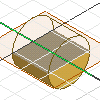
- Create a profile using commands on the Sketch tab.
- On the 3D Model tab, Create panel, click Extrude to extrude the profile into a cylinder.
- In the browser, click the Origin icon, select the default work planes, right-click, and click Show.
- Create and position profile for threads. Create a sketch plane on the work plane, perpendicular to the end of the cylinder.
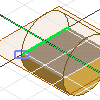
- Sketch the thread profile.
- Project the silhouette of the cylinder, the top or bottom edge of the cylinder, and the work axis to the sketch plane.
- To position the profile shape relative to the cylinder, constrain it, and add dimensions. Usually the profile is offset from the end of the cylinder so that threads are positioned correctly at the top of the cylinder.
- Create threads. To begin, sketch a profile that represents the cross section of the coil feature. Then, use the Line command or the Work Axis command to create an axis of revolution for the coil.
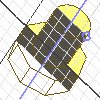
- Click 3D Model tab
 Create panel
Create panel  Coil
Coil  .
. - Specify the profile and the axis of revolution.
- Under Operation, select Cut.
- On the Coil Size tab, use the Type menu to choose the two parameters you want to define, and enter values for the coil type.
- On the Coil Ends tab, choose a method to define the Start and End of the coil.
- Click 3D Model tab