Browser icons
Icons in Express and Full mode are being adjusted to align the display between those environments. The following explains how icons appeared in 2018 and earlier releases and then shows how these will display from 2019 onward.
Legend
 Express mode, left column;
Express mode, left column;
 Full mode, right column
Full mode, right column
Solid, Surface, and Multi-body Icons in Full Mode
For 2018 and prior releases, in Express mode, solid, surface, and multi-body components were displayed using the standard part icon. When you switched to Full mode, the icons changed to display as a solid, surface, or multi-body component.
For 2019 and later, these components display the same browser icon in Full mode as when in Express mode.
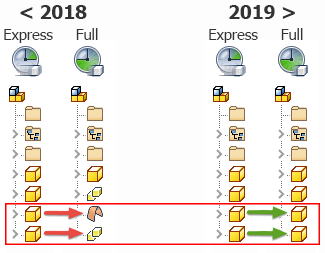
Sheet Metal, iPart, and Content Center Icons in Express Mode
For 2018 and prior releases, in Express mode, Sheet Metal components, Content Center components, and iParts displayed with the standard part icon.
For 2019 and later, these components display the same icon in Express mode as when in Full mode.
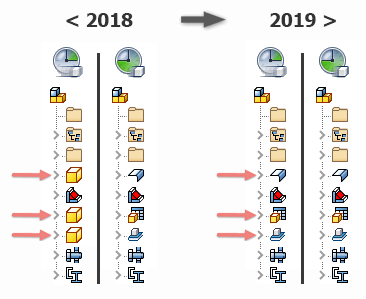
Express Mode
The ability to resolve files when opening an assembly is now available in Express mode.
Frame Generator CUTDETAIL Enhancement
Previously the values generated by applying the Trim/Extend command to cut angles on frame members were not available in the iProperties/Custom tab. In addition, the Frame Generator G_L parameter did not reliably report correct lengths.
These limitations are now resolved. In Inventor 2019:
- The Frame Generator G_L parameter reliably reports correct lengths.
- The values generated by applying the Trim/Extend command to cut angles display in the iProperties/Custom tab as CUTDETAIL1, CUTDETAIL2, etc. and can be included in the Bill of Materials and Parts List.
 Update panel
Update panel  Rebuild All.
Rebuild All.
For more information see, Frame Generator Components in BOMs and Cut Lists.
