Three graphic presets provide a means of changing model view display.
What's New: 2020
 Appearance panel:
Appearance panel:
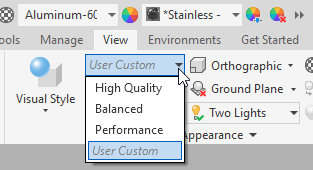
User Custom
When you change the view orientation, from the camera preset orientation, a new session entry User Custom is created. It is there to let you know you have left the preset camera orientation. The setting is session based and temporary.
Working with Legacy and Customized Projects
Legacy and customized projects will not contain the new lighting styles that are part of the visual refresh that includes graphic presets. By design, when working with legacy and custom projects the graphics presets are hidden. To access graphic presets in legacy and custom projects, use the Style Library Manager to copy the new lighting styles into the old projects. See To Copy, Rename, or Delete Library Styles. The lighting styles to copy are Light Theme IBL and Light Theme.
When opening a model inExpress mode or working in that state, the High Quality preset is not available. This is because components are not fully loaded and the Realistic visual style is not available.
The following explains the values each preset uses:
Common Settings
- Applications Options
- Color Tab
- Background
- Background Image: Light Theme - Blue.png
- 1 Color: 202, 213, 229
- Reflection Environment
- File name: studio_02.dds
- Background
- Display Tab
- Display
- Display quality: Smoother
- Display
- Color Tab
High Quality Preset

This preset is best for high quality viewing and scene rendering.
- Visual Style = Realistic
- Lighting Style = Light Theme IBL
Balanced Preset

The Balanced Preset is defined to provide a good visual experience for modeling tasks.
- Visual Style: Shaded with Edges
- Lighting Style: Light Theme IBL
Performance Preset
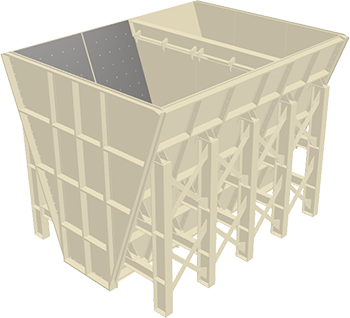
- Visual Style: Shaded
- Lighting Style: Light Theme (not IBL)
Related Adjustments
The Thread appearance has changed. The appearance uses a bump map only.