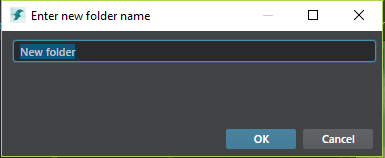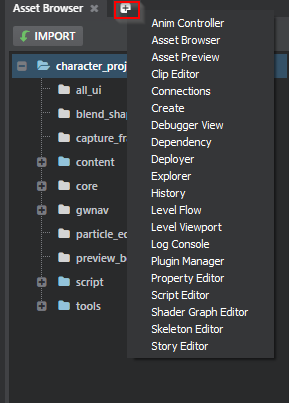Create a named panel or dialog
You can use the views extension to define a named view for your plug-in. This may be a dockable panel, or a modal dialog. You can then use the view's name to refer to it from elsewhere in your plug-in -- for example, to open it from a menu extension. You can even open a named view from another plug-in -- for example, you can pop the standard editor color picker dialog from your own plug-in, even though it is defined in its own separate plug-in.
Each views extension accepts the following settings in the .stingray_plugin file:
views = [
{
name = "project-manager"
type = "dialog"
path = "project-manager"
title = "Project Manager"
width = 910
height = 600
}
]
name
A unique name for the view. This name must be unique among all views registered by all plug-ins. You'll use this name to refer to your view when you want to open it from another extension or from JavaScript code in your plug-in. Required.
type
The type of the view. This can be any of the following: dialog (generally modal), panel (tool window), or window (a top-level window). Required.
Note that if you register your view as a panel, it will also be available through the + button in any tab bar:
The path and filename of an HTML file that the editor will load into the view. This path must be set relative to the location of your .stingray_plugin file. Required.
title
A title for the view, which the editor will show in the panel tab or the dialog title bar. Optional.
width
The default initial width of the view, in pixels. Optional.
height
The default initial height of the view, in pixels. Optional.
You can use a menus extension to create a new menu item in the editor that opens your named view. For details, see Create a new menu item, and use the view property to specify the name of the view you want to open.
Most of the tools available under the General category of the Window menu come from named views that have been registered in a plug-in:
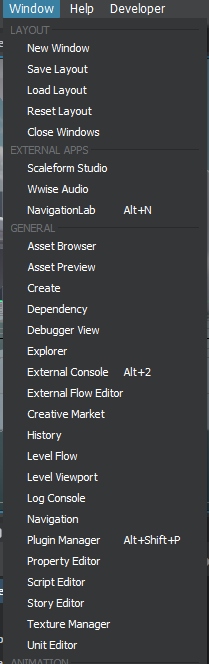
The stingray-editor.stingray_plugin file sets up a global action named open-view. You can use this action in your plug-in to pop open a named view from anywhere that you can run an action.
For example, the following contextual action extension adds a "Show Dependencies" menu item to the contextual menu any time the user right-clicks any asset, and that menu item results in the editor opening the view named dependency:
contextual_actions = [
{
type = "asset"
label = "Show Dependencies"
when = {
extension = "*"
}
do = [
"open-view \"dependency\""
]
}
]
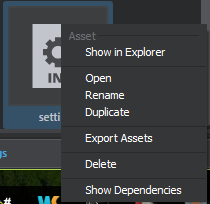
You can use the extensions/views module to open your panel from anywhere in your plug-in's JavaScript code:
// From dependency-actions.js
define([
'app',
'lodash',
'extensions/views',
'services/event-service'
], function (app, _, views, eventService) {
'use strict';
return {
showDependencies: function (dependencyPath) {
// use the views module to open a view called "dependency" passing this view a custom resource query parameter
return views.open('dependency', {}, {
resource: encodeURIComponent(dependencyPath)
});
}
};
});
Like dockable panels, you can use the extensions/views module to open your dialog from anywhere in your plug-in's JavaScript code, and to get back its return value when the user closes the dialog:
~{js} // From asset-browser-controller.js function createNewFolder(uniqueDirectoryEntry) { return hostService.openModalTextInputDialog("Enter new folder name", uniqueDirectoryEntry.Filename); }
~~
// From host-service.js
define([
'app',
'lodash',
'extensions/views'
], function (app, _, views, eventService) {
'use strict';
return {
openModalTextInputDialog = function (title, defaultValue, options) {
// Open the dialog called "text-input-dialog"
return views.openDialog('text-input-dialog', {
title,
defaultValue,
settings: options
}).then(function (result) {
// When the dialog is closed, if its result is valid (dialog hasn't been canceled) returns the
// dialog result to the caller
if (result.accepted)
return result.result.TextValue;
});
}
};
});
Whenever the editor opens a custom dialog, it injects a few useful variables and functions into the global window object. These may help you manipulate the dialog more easily from your plug-in code:
window.options
The third parameter that you pass to the views.openDialog function, if any. You can use this to pass a plain JSON object from the module that opens the dialog, and pick up the same object from the dialog controller.
window.accept(result)
Closes the dialog, passing back the result to the module that opened the dialog. The dialog will be considered valid.
window.reject(result)
Closes the dialog, passing back the result to the module that opened the dialog. The dialog will be considered rejected or cancelled.
// From text-input-dialog.js
// Fetch initial values from the `views.openDialog` options parameter:
$scope.dataContext = {
TextValue: window.options.defaultValue
};
$document.on('keydown', function (evt) {
if (evt.keyCode === keycodes.KEYCODE_ENTER) {
// 'Enter' to accept
$scope.close(lastValidationState);
// Stop propagation
return false;
} else if (evt.keyCode === keycodes.KEYCODE_ESCAPE) {
// Discard dialog (cancelling it) on escape
window.reject('discarded');
// Stop propagation
return false;
}
return true;
});
$scope.close = function (accepted) {
if (accepted && lastValidationState) {
// Accept the dialog result passing back the TextValue in the dataContext object
return window.accept($scope.dataContext);
}
window.close();
};