By default in the
Graph Editor, you can simply click and drag to move a selected key on a curve.
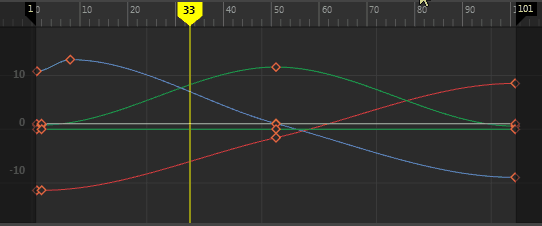
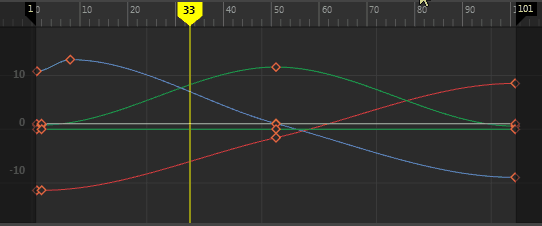
Tip: To move a key one frame at a time, press
Shift +
9 to move it left, and
Shift +
0 to move it right.
Move Keys in the Classic Graph Editor
To move keys on a curve
- Select the animated object whose curves you want to edit.
- In the Graph Editor Select menu, make sure Key is active.
- Click to select a key in the graph view area, (the cursor turns into a cross-hair
 ) then middle-mouse drag to move it.
) then middle-mouse drag to move it.
Moving the key changes the shape of your curve.
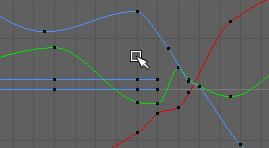
If you prefer to disable this single-click editing workflow, you can disable the Left Mouse Button Alters Selections preference () and use the Move Nearest Picked Key Tool to explicitly move keys with the middle mouse button. (Disable Left Mouse Button Alters Selections in the under the Graph Editor heading in your Animation preferences.)
To move keys along an animation curve using the Move Nearest Picked Key tool
- In the Graph Editor, select the curve.
- Select the key you want to move.
- Select the
Move Nearest Picked Key tool
 from the toolbar.
from the toolbar.
See Select Keyframe Tool.
- Middle-drag the key along the curve.