

Use Time Slider Bookmarks to flag events on the Time Slider, drawing attention to moments in time for animation or layout, instead of individual keys or animation. Bookmarks are useful in a many different workflows when you work with events in time.
Time Slider Bookmarks consist of a Start and End frame (which can be as small as single frame), a name, and color.
Note: Bookmarks are visible
only on the Time Slider, and are linked to time and frames, not keys; if you move a key, the Bookmark does not update when you move keys.
| To... | Do this |
|---|---|
| Create a bookmark | Alt (Option) +
T or click the Bookmark icon
 on the
Range Slider to open the
Create Bookmarks window. on the
Range Slider to open the
Create Bookmarks window.
|
| Quick create bookmark | Alt (Option) + Shift + T adds an unnamed bookmark with a random color to the selected frames without opening the Create Bookmarks window. |
| Edit a bookmark | Right-click on the Time Slider Bookmark icon
 , and
Bookmark Manager where you can see all the bookmarks in the scene. Select the Bookmark you want to change from the list, and , and
Bookmark Manager where you can see all the bookmarks in the scene. Select the Bookmark you want to change from the list, and
|
| Update with selection |
To update the selected Time Slider Bookmark with the new Time Slider selection
|
| Delete a bookmark |
To delete a Time Slider bookmark
To remove all Time Slider Bookmarks from the scene
|
| Frame Bookmark |
 To frame a bookmark on the Time Slider
To frame all Time Slider Bookmarks in the scene
To frame the Time Slider Bookmark before or after the selected Bookmark
|
| Unframe Bookmark | Click the
Frame All Bookmarks
 icon in the
Bookmark Manager toolbar (at the top of the window). icon in the
Bookmark Manager toolbar (at the top of the window).
|
| Show/Hide Bookmark |
To show/Hide Time Slider Bookmarks
|
| Edit all at once | Right-click the Time Slider, or the Bookmark icon
 to open the
Bookmark Manager. Use the icons Bookmark Manager toolbar, at the top of the window, to edit multiple Bookmarks at the same time. to open the
Bookmark Manager. Use the icons Bookmark Manager toolbar, at the top of the window, to edit multiple Bookmarks at the same time.
|
| Show Bookmark name and time range | Hover the cursor over the Time Slider Bookmark to see the name and range.
 Note: If the name and range do not appear, check that Display Toolclips is on in the
|
| Select frames on the Time Slider. | Shift + drag across the
Time Slider to select frames.
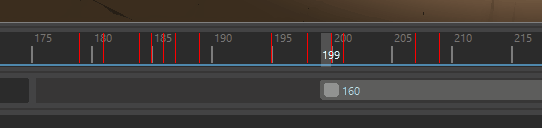 |
 icon.
icon.
 icon
next to the bookmark you want to remove.
icon
next to the bookmark you want to remove.
 icon in the
icon in the
 icon in the
icon in the
 or
or
 icon in the
icon in the