You can customize the Controls and Custom Rig tabs in the HumanIK window to accommodate your workflow or animation rig by changing the layout.
You do this by editing XML configuration files located in the CharacterControls directory (C:\Program Files\Autodesk\<Maya version>\resources\CharacterControls). See Character Controls configuration file for a description of the areas you can customize.
The configuration files are built around the views in the
Controls tab (Full Body, Hands, and Feet) and the
Custom Rig tab (Full Body, Spine, and Neck):
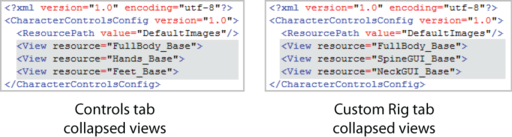
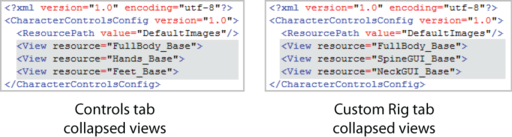
Open the Character Controls configuration file
To open a configuration file so you can edit it
- Open a text or XML editor or your choice and navigate to
C:\Program Files\Autodesk\<Maya version>\resources\CharacterControls
By default, CharacterControlsConfig.xml and CustomRigControlsConfig.xml are created in this directory at installation. These files are used to create the default layouts for the Controls and Custom Rig tabs.
Note:- On a Mac OS X system, navigate to /Applications/Autodesk/<Maya version>/Maya.app/Contents/resources/CharacterControls
- On a Linux system, navigate to /usr/autodesk/Maya/resources/CharacterControls
- Select the configuration file you want to edit.
Note: Each time you edit the configuration file in an external editor, you must load the file in Maya in order to see your changes. See Load a new layout.