A normal map is a type of transfer map, meaning that it is a texture created from a polygon object. Different transfer maps handle the conversion from polygons to textures in different ways. A normal map captures the surface normal information of the source mesh and uses it to light the target mesh.
To set a base material for the target mesh
- Right-click the mesh and select
Assign New Material from the pop-up menu.
The Assign New Material window appears.
- Select.
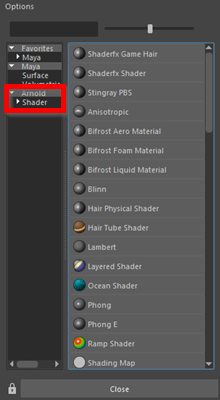
- In the new menu, select
aiStandardSurface.
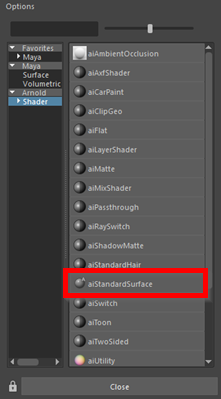
Maya applies a standard Arnold shader to the low resolution mesh.

- Close the Attribute Editor.
To show the high resolution mesh
- Open the Outliner (Window > Outliner).
- In the Outliner, select hi_res_toad and press Shift + H.
-
Both meshes appear in the scene overlapping each other.
- Deselect the high resolution mesh.
To create a normal map
- Select
Lighting/Shading > Transfer Maps.
The Transfer Maps window appears.
The Transfer Maps window lets you create various textures based on mappings from polygon models. First you need to assign the source and target meshes for the transfer.
- In the Outliner, select Toad_lo_res:lo_res_toad.
- In the Transfer Maps window, in the Target Meshes section, click Add Selected.
- In the Outliner, select hi_res_toad.
- In the
Transfer Maps window, in the
Source Meshes section, click
Add Selected.
Note: Make sure you have added hi_res_toad to the Source Meshes, and not the Target Meshes where you added lo_res_toad.
Next you need to set the Search Envelope.
The Search Envelope represents the volume of the target geometry to consider for the texture. Whatever part of the source mesh between the Search Envelope and the target mesh is mapped to a texture.
Generally you want the Search Envelope to encompass your entire source mesh so you don’t miss any detail.
To set the Search Envelope
- In the
Transfer Maps window, in the
Target Meshes section, set the drop-down under Display to
Envelope.
The low resolution toad is replaced by a translucent red mesh.
This red mesh represents the Search Envelope.
- Drag the slider under
Search envelope (%) to the right.
The red mesh grows.
- Drag the slider so that the red mesh barely encompasses all of the high resolution mesh without leaving any white spots (excluding the eyes). You can also enter a value in the box next to the slider. In this case, a value of 4.3 yields just enough coverage around the two meshes.
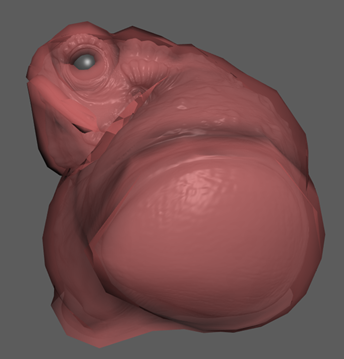
- Set Display back to Mesh.
Now you can set the normal map options.
To set the normal map options
- In the
Transfer Maps window, under
Output Maps, click
Normal.

- In the
Normal Map text field, click the browse icon.
A file browser appears.
- Navigate to GettingStarted2020LessonData\UVMapping and enter the name toad_texture.
- Set File Format to DDS (dds).
- In the Transfer Maps window, under Connect Output Maps, set Connect maps to to Assigned shader.
- Under Maya Common Output, set Map width and Map height to 2048 and Sampling quality to Medium (4x4).
- Click
Bake and Close.
Maya generates a normal map.
Note:It may take a few minutes for Maya to generate the normal map.