Transfer and synchronize the available steel connections as macros between Revit and Advance Steel via SMLX.
- If a Revit model that contains connection types is exported to SMLX and then imported in a new Revit file, all connections will be created with the default connection type, the "Override by Instance" box checked, and the connection geometry values from the connection type. The geometry of the connection instance will be identical to the geometry of the connection type.
- If a connection type in Revit is synchronized with changes from a SMLX file, that connection will become an instance and the connection geometry values will be changed with the new values. The connection type name will remain the same, but the connection will become an instance and the geometry of the connection will be updated.
Standard Steel Connections
See Standard Connections for a complete list of the 130 pre-defined types of structural steel connections available in the Revit library.
The steel connections that are available in Revit are transferred between the two applications as connection macros. For the additional steel connections, available in Advance Steel, only the beams and plates will be transferred in Revit, as individual objects.
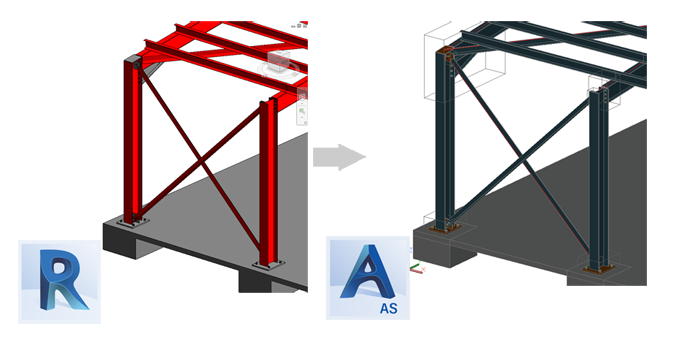
The Synchronization dialog displays any appended, deleted or modified connections.
When a steel connection is exported to the . smlx format, all the steel connection parameters will be exported in the xml file. If a .smlx file is synchronized with the model, the connection parameters are compared and if any of the parameter values are changed, a Modified line will be displayed in the Synchronization dialog. The change is reflected in the Synchronization dialog by displaying "Connection parameters" in the Change column.
When you select and apply a connection related line, all the connection parameters are pushed to the model connection - there is no option to apply only part of the connection parameters.
A filter for connections is available in the Filters section of the Synchronisation dialog. Using this filter checkbox you can show or hide the connection related lines in the dialog.
Steel Connection Versions
Steel connection macros have versions and this property is exported in the . smlx file. The version of a macro changes when the macro is updated with additional parameters. If connection versions are different between the file and the model, the synchronization dialog will only apply the common parameters for the two versions. Because the .smlx file version of the connection cannot be changed by synchronization, the dialog will display a parameter difference after using Apply All Actions.
Approval Status Transfer
The Approval Status set for the steel connections is also transferred and synchronized between Revit and Advance Steel. You can find this parameter in Revit, in the Properties palette, when you select a steel connection.
In Advance Steel, the approval status is located in the Advance Joint Properties dialog. To access the dialog, double click on the connection box or select the connection box or any connection element, right-click and choose Advance Joint Properties from the contextual menu.
The Synchronization dialog spots any modification of the approval status. The change is reflected in the Synchronization dialog, by displaying Approval status in the Change column. The differences between the file and the model values can be displayed by adding the Approval status - File and Approval status columns in the Synchronization dialog. To add the approval status columns in the dialog, right-click in the dialog and from the contextual menu, select Add Column  File
File  Approval status - File.
Approval status - File.
The Advance Steel database (AstorBase  ApprovalStatus table) contains the following values:
ApprovalStatus table) contains the following values:
- Not set
- Revised
- Comment
- Approved
- Rejected
In Revit, approval statuses can be added in the Parameters tab of the Structural Connection Settings dialog, that can be accessed from the Structure tab  Connection panel. By default, Revit only has the None approval status. This Revit default status is the equivalent of the Advance Steel Not Set status; therefore, the synchronization dialog will not spot any difference between these two values.
Connection panel. By default, Revit only has the None approval status. This Revit default status is the equivalent of the Advance Steel Not Set status; therefore, the synchronization dialog will not spot any difference between these two values.
The Synchronization dialog only spots the approval status values that come by default with Advance Steel (Not Set, Revised, Comment, Approved and Rejected). Any additional values that you create in Advance Steel or Revit will not be recognized and will be evaluated as a Not Set value. If the Revit model does not contain the Advance Steel default approval statuses, they will be created automatically when the lines in the synchronization dialog are applied to the model.
Custom Steel Connections
Custom steel connections are transferred as components - steel elements and standard steel connections. The connection created by the custom steel connection between its components is lost on transfer.
Custom steel connections cannot be synchronized in Revit.