Isolate selected items for unobstructed 3D viewing and documentation.
- In the drawing area of any view, select the elements to isolate. At least one element in the selection must have a 3D representation in the model.

- Click Modify | <Element>
 View panel
View panel 
 (Selection Box).
(Selection Box).
The selected elements open in either the current view (if a 3D isometric view) or the default 3D view.
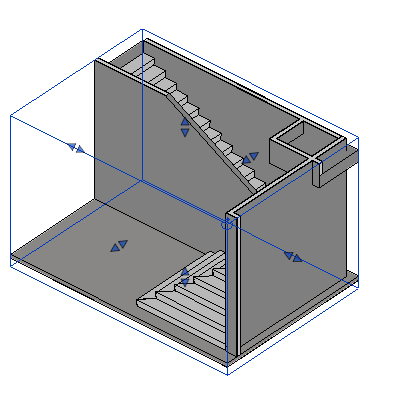
- Drag the handles to resize the selection box as needed. This is particularly useful for showing cross-section perspectives of solid geometry.
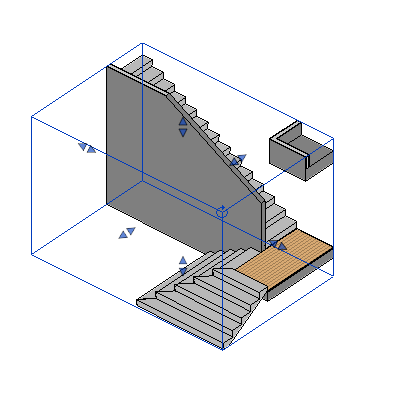
- Hide any remaining elements within the selection box that obstructs your view.

Note: Remove the selection box by un-checking "Section Box" in the Properties Palette of the 3D view.