Enhance a perspective or orthographic 3D view by adding a background: specify a sky color, gradient colors, or an image.
To specify a background for a 3D view, on the View Control Bar, click the Visual Style icon, and click Graphic Display Options.
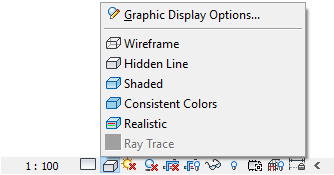
If you create a view template for a 3D view, the background settings are stored as part of the template under the Background parameter.
Sky
When you select Sky as the background for a 3D view, you can specify the color to use for the ground. The sky color is affected by the sun settings specified for the view.

Gradients
In a 3D view, a gradient background is a blend between the horizon color and the sky color. When you select Gradient as the background for a 3D view, you can specify colors for the sky, horizon, and ground.
In an orthographic view that is oriented to an elevation view or in a perspective view in which the horizon is visible, the sky meets the ground at the ground plane and blends with the horizon color. The horizon is set to the ground plane for the view (Level 1, by default).

Background image
To display clouds, mountains, or other landscapes as part of the 3D view, select Image for its background. Navigate to the image, and specify its scale and offset.

Exporting and printing a 3D view with a background
When you export the view to an image or to a 2D DWF file, the background is included. When you export the view to a 3D DWF file, the background is not included.
When you print a 3D view with a background, you can print only using raster processing. To print the view using vector processing, you must first turn off the background.