Use ViewCube to reorient the current view of a model. Click pre-defined areas to set a preset view as current, click and drag to change the view angle of the model, and define and restore the Home view.
The ViewCube displays only when working in a 3D view. If you do not see the ViewCube, verify that you are in a 3D view and that the ViewCube control is turned on. See Show or Hide the ViewCube.
To reorient the view, click a face, edge, or corner of the ViewCube.

You can also click and drag the ViewCube to reorient the view of a model to a custom viewpoint. If you drag the ViewCube close to one of the preset orientations and it is set to snap to the closest view, the ViewCube rotates to the closest preset orientation.
The outline of the ViewCube helps identify the view orientation. When a view is oriented to one of the 26 pre-defined ViewCube orientations, the ViewCube is outlined in a solid continuous line. When a view is not constrained to one of the 26 pre-defined orientations, its outline is displayed as dashed.

Pre-defined orientation (left), free-form orientation (right)
Roll a Face View
When you view a model from one of the face views, two roll arrow buttons display near the ViewCube. Use the roll arrows to rotate the current view 90 degrees clockwise or counterclockwise around the center of the view.
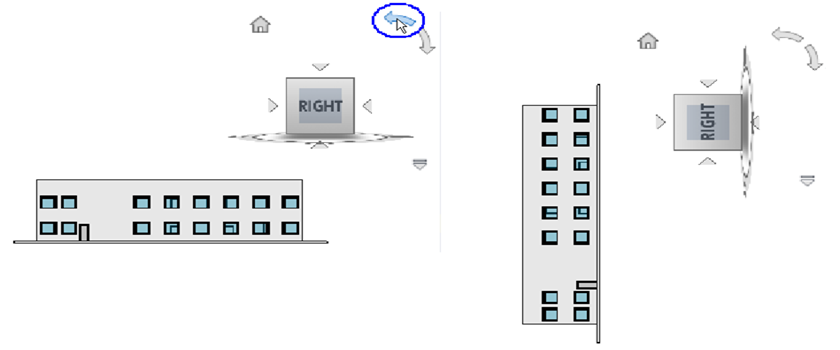
Switch to an Adjacent Face
When the ViewCube is active while viewing a model from one of the face views, four orthogonal triangles are displayed near the ViewCube. Use these triangles to switch to one of the adjacent face views.
