To produce schedules that include graphical information, you can associate images with elements in the model.
Images that you can associate with an element include images you import into the model and images that you create by saving views of the model (such as 3D or rendering views) to the project. If included in the schedule definition, the images display in the schedule viewport that is placed on a sheet. The schedule view itself includes the image name, but not the image. The following example shows a furniture schedule with images on a sheet view.
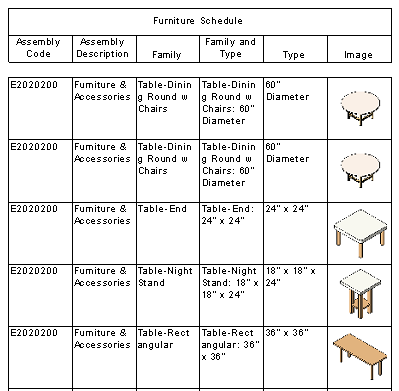
For system families, such as walls, floors, and roofs, you can edit the Image and Type Image parameters for the element in the model, to associate an image to an instance or to the family type.
For loadable families, you can specify an image to be associated to an instance of the loadable family by editing the Image property in the model. To change the image associated with the family type, you must open the family in the Family Editor, edit the Type Image property for the family, and reload the family into the model.
For a rebar shape family, you can manage the image associated with the family by opening it in the Family Editor, modifying the Shape Image type property in the Rebar Shape Parameters dialog (Family Types), and reloading the family. The Shape Image property is associated with the rebar shape family. Changing the shape specified for a rebar element in the model, will also change the Shape Image.
The Image and Type Image properties are categorized under Identify Data in the Properties palette and Type Properties dialog. Shape Image is categorized under Construction.