When a tag is created, labels are added to display the value of desired element parameters. These labels display the values for the object’s corresponding parameters after the tag is loaded and placed in the project.
 Video: Customize Tag Information
Video: Customize Tag Information
For example, if the label is set to display "element type name" the tag displays the type name of each tagged element. Some parameters (such as type name) are automatically updated by Revit, while other parameters (such as comments) are user-defined.
Editing the Label of a Placed Tag
Tags are edited in the Family Editor. Select the tag and click Modify | <element> Tags tab Mode panel
Mode panel
![]() (Edit Family) to open the Family Editor, where you can edit the labels in this tag’s family.
(Edit Family) to open the Family Editor, where you can edit the labels in this tag’s family.
Editing Parameter Values Using the Tag Label
Edit the value of an element parameter on the Properties palette, or, if a parameter in the tag's label is editable, the tag becomes a control when selected. Click the selected tag to edit the parameter value.
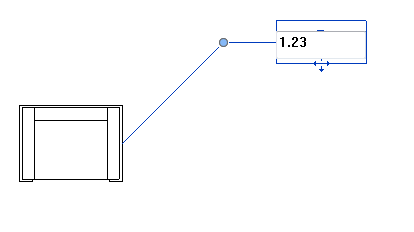
Sample in-place editing of a furniture tag
If the tag contains a multi-parameter label, click the selected tag to open the Change Parameter Values dialog and modify the associated parameters.