Modify type properties to change the materials and tread details for a stair landing family.
Landing Types
Landing component types are available from 2 predefined system families:
- Monolithic Landing:
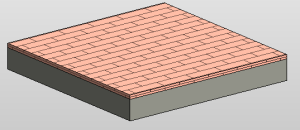
- Non-Monolithic Landing:
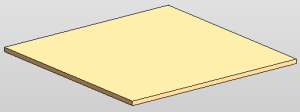
Type Properties
To change type properties, select an element and click Modify tab Properties panel
Properties panel
![]() (Type Properties). Changes to type properties apply to all instances in the project.
(Type Properties). Changes to type properties apply to all instances in the project.
| Name | Description |
|---|---|
| Construction (Monolithic Landing Only) | |
| Monolithic Thickness | Specifies the thickness of the landing. |
| Materials and Finishes | |
| Monolithic Material | (Monolithic Landing) Specifies the material used for the landing. Click the value and then click the browse button to open the Materials dialog. See Materials. |
| Tread Material | Specifies the material used for the treads. If the Same as Run option is cleared, you can click this value, and click the browse button to open the Materials dialog. |
| Treads | |
| Same as Run | Select to use the same tread properties as the run type, or clear if you want to specify tread properties specifically for the landing. |
| Tread | Select to include a tread on the landing. |
| Tread Thickness | Specifies the thickness of the tread. |
| Nosing Length | Specifies the amount of the tread depth that overhangs the next tread. |
| Nosing Profile | The profile for a sweep added to the front and/or sides of the tread, depending on the specification for Apply Nosing Profile.
See Creating a Sweep. Revit has predefined profiles to use for the sweep. |
| Apply Nosing Profile | Specifies the nosing edges to which the nosing profile is applied. |
| Identity Data | |
| See Stair Component Type Properties for Identity Data definitions. | |