You can use the Modify Sub Elements tool to manipulate one or more of the points or edges on a selected floor or roof.
 Video: Shape Editing Roof and Floor Slabs
Video: Shape Editing Roof and Floor Slabs
- Select the floor or roof to modify.
- Click Modify | Floors tab
 Shape Editing panel
Shape Editing panel Modify Sub Elements.
Note: When you select the Modify Sub Elements tool, the Options Bar will display an Elevation edit box in which you can enter a common elevation value for all the selected sub elements. This value is the vertical offset between the vertices and the original top face of the floor.
Modify Sub Elements.
Note: When you select the Modify Sub Elements tool, the Options Bar will display an Elevation edit box in which you can enter a common elevation value for all the selected sub elements. This value is the vertical offset between the vertices and the original top face of the floor. - Drag a point or edge to modify the location or elevation.
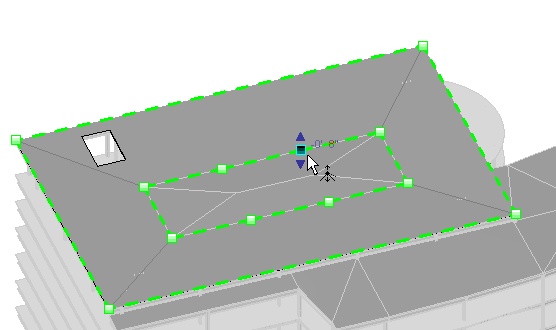 Note: If you place the cursor over the floor, you can press Tab to pick specific sub elements. Standard selection methods also apply. See Select Multiple Elements.
Note: If you place the cursor over the floor, you can press Tab to pick specific sub elements. Standard selection methods also apply. See Select Multiple Elements.- Dragging a blue arrow moves the point vertically.
- Dragging a red square (shape handle) moves the point horizontally.
- Click the text control to enter a precise height value for the selected point or edge.
The value of the height represents the offset from the original top face of the floor.
Note: For an edge this means that the center is moved to the specified height, but the relative heights of the 2 ends are maintained.