Learn how to display plate results in tabular form.
- Continue working in your project or open the project Plate_Results_Maps.rtd.
Note: The Tutorial files are located in C:\ProgramData\Autodesk\Examples\Tutorials.
- Click Results
 Plate and Shell Results.
Plate and Shell Results.
The FE Results table opens.
- Right-click in the FE Results table, and then click Table Columns from the context menu.
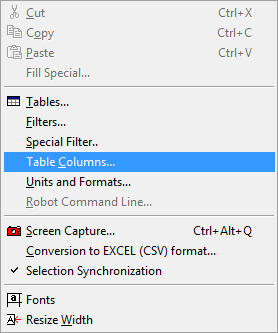
- In the Detailed tab deselect, the following options:
- Moments - M: xx,
- Moments - M: yy,
- Moments - M: xy,
and then select:
- Displacement u,w: z.
- Go to the Complex tab, and select Moments - M.
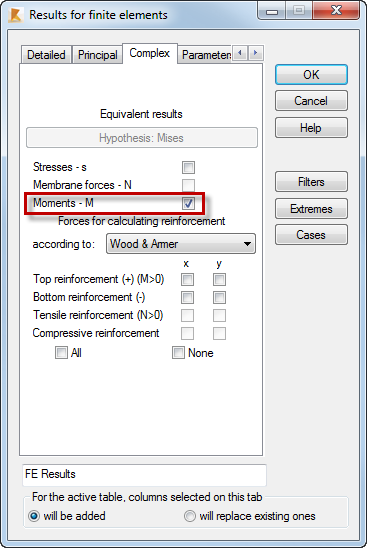
- Click OK.
The WNorm. and MMises columns are added to the FE Results table (as shown in the image below).
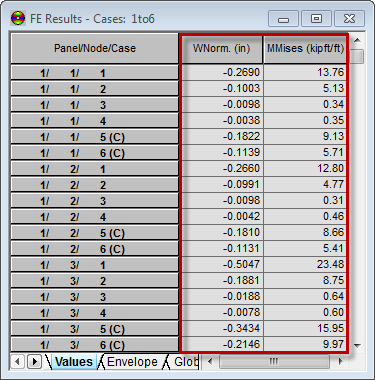
- Click the
 icon in the upper right corner of the table to close the FE Results table.
icon in the upper right corner of the table to close the FE Results table.
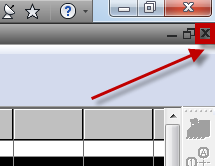
- Save the project as Plate_Results_Tabular.rtd.
Click here to go to the Summary.