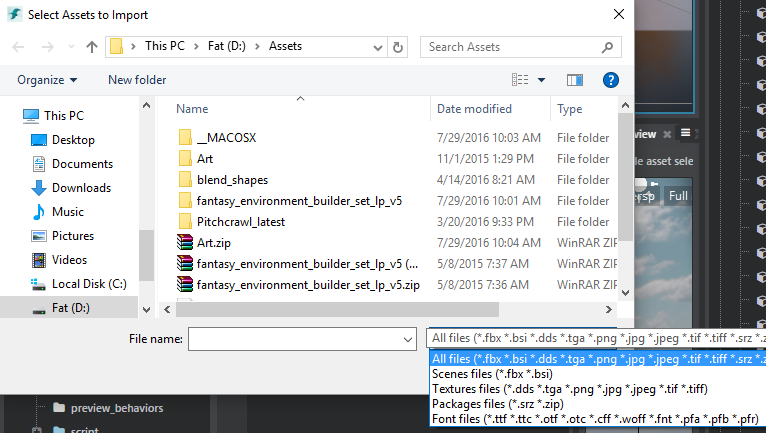Create a new importer
You can use the imports extension to make your plug-in handle the process of importing new assets of a specified file type. Each time a user imports a file of the type you specify, the engine calls your plug-in to handle reading that file and converting it to standard asset types (like .texture files).
Once your importer is in place, users are able to import your custom file type using any of the import methods supported by the editor:
Drag and drop into the Asset Browser:
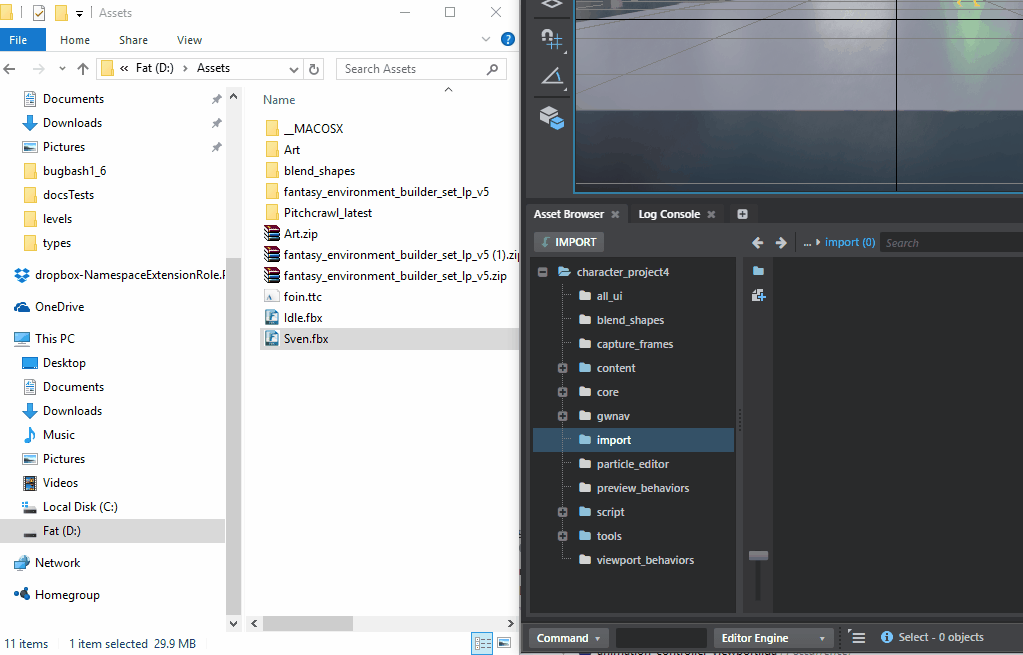
The Import button in the Asset Browser:

The File > Import menu:
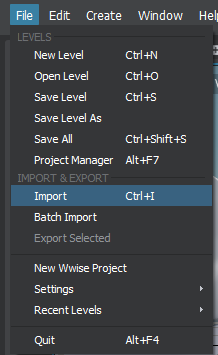
You configure an imports extension in your .stingray_plugin descriptor file as follows:
// The editor/plugins/asset_browser/asset-browser.stingray_plugin file defines different importers:
imports = [
{
types = ["fbx", "bsi"]
label = "Scenes"
regroup = true
priority = 1 // Low priority because there is a dialog involved.
options = {
types = ["types/material_import_options", "types/scene_import_options"]
validate = {
type = "js"
module = "asset-browser-actions"
function_name = "validateSceneImportSettings"
}
}
do = "import-fbx"
}
{
types = ["dds", "tga", "png", "jpg", "jpeg", "tif", "tiff"]
label = "Textures"
regroup = true
do = "import-core-assets"
}
{
types = ["srz", "zip"]
label = "Packages"
regroup = true
do = [
{
type = "js"
module = "asset-browser-actions"
function_name = "importPackages"
}
]
}
]
types
The list of file extensions the plug-in can import. Required.
label
A descriptive label that groups your types together in file selector dialogs. Required.
regroup
A Boolean value that determines whether multiple assets should be imported in a single batch operation, or as separate actions that are run in sequence. If you set this value to true, each action that you specify in the do setting will get passed the list of all files that the user has requested to import. If you set this value to false, your do actions will be passed one asset at a time, and re-invoked with the next asset until all assets have been imported. Optional.
do
An action or an array of actions that the editor will run when the user imports a file of the type that this importer handles. See Register an action. Required.
priority
If multiple importers are registered to handle the same type of files, this number defines their relative priority. This determines the order in which the editor runs the importers: plug-ins with lower priority are run first. Optional.
options
Custom user-defined SJSON data that the editor passes to each of the do actions in the import sequence. For example, the .fbx import extension shown above includes a .type file specification used by the generic import dialog, and a validation function. See below for more details. Optional.
The Asset Browser plug-in contains import extensions for several different file types. You can find all their definitions in editor/plugins/asset_browser/asset-browser.stingray_plugin.
Let's look at the .fbx file importer to see how it works. Here is its configuration:
{
types = ["fbx", "bsi"]
label = "Scenes"
regroup = true
priority = 1 // Low priority because there is a dialog involved.
options = {
// Specifies how to populate the Generic Import Dialog
types = ["types/material_import_options", "types/scene_import_options"]
// Function used to validate importation settings while the user is in the Generic Import Dialog.
validate = {
type = "js"
module = "asset-browser-actions"
function_name = "validateSceneImportSettings"
}
}
do = {
name = "import-fbx"
type = "js"
module = "asset-browser-actions"
function_name = "importFbx"
}
}
The importFbx function is quite complicated -- it handles popping the import settings dialog, merging the dialog options with the default values for the options, then triggering the importat process itself.
Let's look at importFbx to see the parameters the engine passes to it during the import:
// options: corresponds to the options objects in the import extension descriptor above. // previousResult: if there was a previous importer in the chain of importation, these are all the results (compilation results, asset created). // previousResult[0]: compilation information // previousResult[1]: an object packaging all created/modified/removed assets during importation // assets: the list of files to import // directory: the destination directory where the importation is to happen, relative to the project. // flags: a set of flags passed by the editor for importation. Currently, the flag.reImport value indicates that an asset needs to be reimported. importFbx: function (options, previousResult, assets, directory, flags) { let sceneImport = new SceneImport(options, flags, processFlags, showDialog, null, options.validate); return sceneImport.doImport(); }
This excerpt from asset-browser-actions.js showcases what happens during the sceneImport.DoImport call:
importFbx: function (options, previousResult, assets, directory, flags) {
let sceneImport = new SceneImport(options, flags, processFlags, showDialog, null, options.validate);
return sceneImport.doImport();
}
// From SceneImport class:
doImport() {
return projectUtils.getSettings(fbxImportSettings)
// Lots of chaining of processing to ensure default Fbx importation options are properly saved/merged with user defined importation options:
.then(this.processInfo.bind(this))
.then(this.processImportOptions.bind(this))
.then(this.importDefault.bind(this))
.then(function (categories) {
if (!projectService.showCreateExtraRoot) {
let mesh = _.find(categories, {'id': 'mesh'});
if (mesh) {
mesh.definitions.fields.CreateExtraRoot.editor.showLabel = false;
mesh.definitions.fields.CreateExtraRoot.editor.showValue = false;
}
}
// Importation without a dialog: import fbx directly
if (this.hideDialog)
return importService.importFbx(this.importAssets, this.defaultSettings, this.hideDialog);
let title = 'Import FBX';
if (this.flags && this.flags.reImport)
title = 'Re-Import FBX';
// Trigger the importation dialog. This will evenetually called the importservice to trigger fbx importation.
return this.showDialog(categories, this.importAssets, title, this.validation);
}.bind(this));
}
// Show dialog for Fbx import:
var showDialog = function (categories, assets, title, validation) {
if (!title)
title = 'Import';
return assetUtils.trackFileSystemChanges(function () {
return hostService.openDialog(title,
[{ assets: assets, categories: categories, plugin_name: 'asset-browser', validate: validation }],
require.toUrl('core/views/import-dialog'),
{ width: 430, height: 760 })
.then(function (result) {
if (result.accepted) {
var data = result.data[0];
projectUtils.setSettings(fbxImportSettings, data.options);
return Promise.all([
waitForImportCompletedPromise(),
// calls to the importService to effectively do Fbx import.
importService.importFbx(data.assets, data.options)
]);
}
});
});
};
Each file type can be handled by multiple different import extensions. The engine invokes all the importers in the order of their priority. This allows you to extend the behavior when importing file types that are already handled by other plug-ins. For example, you could extract additional information from the file, or tweak the assets that were created during the previous import sequence.
For example, here is an importer that extends the asset browser's default .fbx importer to list in the console all of the assets that were created during the import.
Here's the extension definition in the .stingray_plugin file:
// From asset-browser.stingray_plugin
{
types = ["fbx"] // Another importer for Fbx
label = "Fbx Log"
regroup = true
priority = 1000 // Will run AFTER normal Fbx importation
do = {
type = "js"
module = "asset-browser-actions"
function_name = "fbxImportLog"
}
}
And here is the fbxImportLog function that logs the results:
fbxImportLog: function (options, previousResult, assets, directory, flags) {
let fbxImportReport = previousResult[1];
console.log('Fbx Importation Log:');
console.log('New asset created', fbxImportReport.added);
console.log('Existing assets modified', fbxImportReport.changed);
console.log('Assets remove', fbxImportReport.removed);
}
3ds Max Interactive also supports a font importer that makes use of the generic import dialog.
// From font-importer.stingray_plugin:
imports = [
{
types = ["ttf" "ttc" "otf" "otc" "cff" "woff" "fnt" "pfa" "pfb" "pfr"]
label = "Font"
options = {
types = ["font-import-options"]
validate = {
type = "js"
module = "font-importer-module"
function_name = "validateImportOptions"
}
}
do = [
// Step 1 - Open dialog with the import options
{
type = "js"
module = "font-importer-module"
function_name = "fontImporterDialog"
}
// Step 2 - Import actual asset as a resource
{
type = "js"
module = "font-importer-module"
function_name = "importFontFile"
}
]
}
]
Let's look at how the Import Dialog is setup:
// From font-importer-module.js
function fontImporterDialog (importOptions, previousResult, file, destination, flags) {
if (!_.isArray(file)) file = [{ file: file, directory: destination }];
// Loop over the different type files spcified in importOptions.
let types = importOptions.types[0].types;
let categories = [];
// Create a list of categories with all the different properties specified in the type descriptor:
let categoryNames = Object.keys(types);
_.each(categoryNames, function (categoryName) {
let category = {};
category.id = categoryName;
category.options = types[categoryName].editor;
category.definitions = {
type: types[categoryName].type,
fields: types[categoryName].fields
};
category.default_values = dataTypeService.createDefaultValue(types[categoryName]);
category.default_values.Name = fsUtils.getFileName(file[0].file, true);
categories.push(category);
});
// Pop the Generic Import Dialog passing it the properties to show:
return hostService.openDialog('Distance Field Font Importer',
[{ assets: file, categories: categories, plugin_name: 'font-importer', validate: importOptions.validate }],
require.toUrl('core/views/import-dialog'),
{ width: 510, height: 430 });
}
The importFont is interesting in how it runs a command tool to extract data from the font file and then writes textures assets:
function importFontFile (importOptions, dialogResult, file, destination/*, flags*/) {
if (!dialogResult.accepted) {
return console.info('Font import has been cancelled.');
}
var importOptions = dialogResult.data[0].options;
if (!importOptions)
throw new Error('Nothing to import');
return projectService.relativePathToAbsolute(destination).then(function (absoluteDestination) {
absoluteDestination = fsUtils.cleanPath(absoluteDestination);
return projectService.absolutePathToRelative(absoluteDestination+"/"+importOptions.Name).then(function (assetpath){
return locatorService.getToolChainDirectory().then(function (tccDir) {
// Start a command line tool to generate an atlas from a font:
var cmd_Args = ["-generateAtlas", file, "-size", `${importOptions.CharWidth}`, `${importOptions.CharHeight}`, "-pxrange",`${ importOptions.PixelRange}`, "-autoframe",
"-atlasRange", `${importOptions.UnicodeRangeStart}`, `${importOptions.UnicodeRangeEnd}`, "-atlasItemsPerRow", `${importOptions.ItemsPerRow}`,
"-o", `${absoluteDestination}/${importOptions.Name}.dds`, "-outputFontInfo", `${absoluteDestination}/${importOptions.Name}.font`];
if(importOptions.BlackBorder)
cmd_Args.push("-blackBorder");
if(!importOptions.Autoscale) {
cmd_Args.push("-scale");
cmd_Args.push(`${importOptions.Scale}`);
}
// hostService allows to start external process and wait for their execution to be done:
var msdfgenExe = fsUtils.join(tccDir, "tools", "msdfgen.exe");
return hostService.startProcess(msdfgenExe, cmd_Args, {
UseShellExecute: true,
CreateNoWindow: true,
WorkingDirectory: absoluteDestination,
WaitForExit: true
});
}).then(function (/*processDescriptor*/) {
// Write a material file in the folder where we started the font importation:
// fileSystemService allows to read/write files. There are even function to write Json files directly.
return fileSystemService.writeJSON(`${absoluteDestination}/${importOptions.Name}.material`, {
shader: "gui:DEPTH_TEST_ENABLED:DIFFUSE_MAP:MEDIAN_BIT_ALPHA",
textures: {
diffuse_map: `${assetpath}`
}
});
}).then(function () {
// Writes a texture file for the newly generated atlas.
return fs.writeJSON(`${absoluteDestination}/${importOptions.Name}.texture`, {
common: {
input: {
filename: `${assetpath}`
},
output: {
apply_processing: true,
category: "",
cut_alpha_threshold: 0.5,
enable_cut_alpha_threshold: false,
format: "R8G8B8A8",
mipmap_filter: "box",
mipmap_filter_wrap_mode: "mirror",
mipmap_keep_original: false,
mipmap_num_largest_steps_to_discard: 0,
mipmap_num_smallest_steps_to_discard: 0,
resident_mips: 0,
srgb: true,
streamable: false
}
}
});
}).then(function() {
return fs.copy(file, absoluteDestination+"/"+fsUtils.getFileName(file));
});
});
});
}
The generic import dialog uses type descriptors to automatically populate a dialog that contains a property editor widget. You provide it with a .type file that defines the structure of the data you want users to be able to configure in the input dialog, and the dialog takes care of setting up a property editor widget to show that data.
As an example ,here is an excerpt from the font-import-options.type file:
export = "#fonts"
types = {
fonts = {
type = ":struct"
editor = {
label = "Distance Field Options"
}
fields = {
AdvancedOptions = {
type = ":bool"
default = false
editor = {
label = "Distance Field Options"
description = "Options for generating distance field font resources"
showLabel = false
showValue = false
enable_category = true
}
}
Name = {
type = ":string"
default = ""
editor = {
label = "Name"
description = "Name of the font asset"
}
}
CharWidth = {
type = ":number"
default = 32
min = 1
editor = {
label = "Character Width"
description = "Image width of each character in pixels"
step = 1
}
}
CharHeight = {
type = ":number"
default = 32
min = 1
editor = {
label = "Character Height"
description = "Image height of each character in pixels"
step = 1
}
}
}
}
}
Basically, this is an SJSON file that specifies how a specific piece of data should be interpreted and edited. The interactive editor's Property Editor panel uses the .type file to populate itself automatically and to edit a JSON data model:
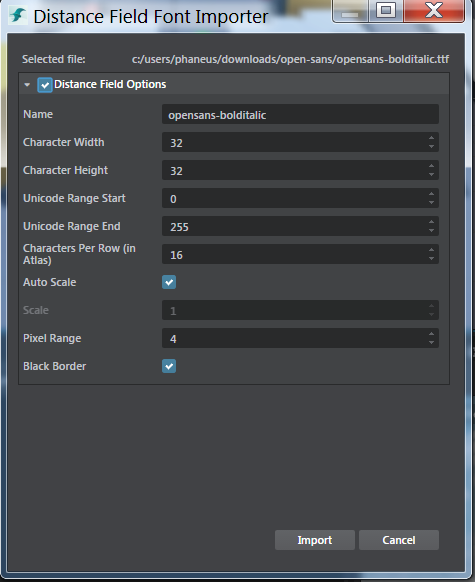
For more information about .type files, see The 3ds Max Interactive Type System. For more about how your type can control what is shown in the property editor, see the Built-in metadata properties.