- Set up your scene and states with data for compositing in After Effects. For example, if you want to transfer individual renderings of some furniture and a living room background, you might create a state with everything but a chair hidden, another state with everything but a lamp hidden, and a third state with a wall in the background containing a curtained window, with the chair and lamp hidden.
- On the States menu, use Render Outputs to specify where to save the output images, then use Render All States to render and save the images.
- From the Compositor menu, choose Compositor View, then choose Compositor Link.
The latter command opens the Compositor Link panel at the bottom of the State Sets dialog.
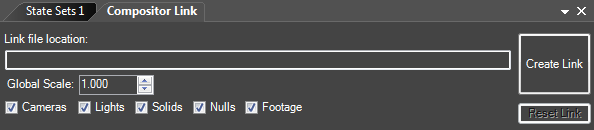
- On the Compositor Link panel, click Create Link and specify the path and name for the link file.
This creates the link file, which is now ready to bring into After Effects.
- Start After Effects and, from the File menu, choose Open Compositor Link (Autodesk).
This opens the Compositor Link Settings dialog.
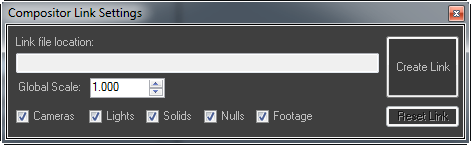
- Click Create Link, then navigate to the link file you created in step 4 and open it.
The assets are listed on the After Effects Project panel and the main button on the Compositor Link Settings dialog now reads "Update to Link". Also, the link is live, as you'll see in the next few steps.
- Updating the After Effects content from 3ds Max is just as easy. Say you want to add a piece of furniture to the composition; for instance, a table. After creating the object, add a new state where the table is the only object that isn't hidden, and make sure it's hidden in all the other states. On the Render Outputs panel, click Set Path.
- In State Sets, open the Compositor menu and choose Refresh to add the new state to the Compositor layout.
- On the Compositor Link panel, click Update To Link, then go to After Effects and click Update From Link (notice this has changed from "Update to Link").
The new asset now appears in the list on the Project panel, ready for adding to your composition. You can use similar methods for adding cameras and lights, changing materials, and so on.