Update, list, or clear Drawing Properties data.
Allows quick, automated population of the data fields in the Drawing Properties dialog box. This data is displayed with the DWGPROPS command or when viewing the properties of a DWG file with Windows Explorer or File Explorer. Drawing Property data can be updated, listed or removed from the current drawing or a folder of drawings.
Using a predefined template, PROPULATE can fill in Drawing Properties data in folders of drawings. The information that can be applied includes literal strings, attribute values extracted from specified attributed blocks and lists of attached xrefs, images and fonts. Example: You have a whole project folder of drawings that use the same attributed title block. Using PROPULATE and a customized template you can have the attribute values from each title block in each drawing extracted and added to that drawing's Drawing Properties dialog box. PROPULATE can also insert into the Comments field a list of the xrefs, images and fonts used by each drawing.
Command: PROPULATE
Default template file: g:\acad2000\express\template.prp
Enter an option [Active template/Edit template/List/Remove/Update] <Update>: Enter option
Options
| Active template | Specify the template file to be used to update Drawing Property fields. |
| Edit template | Launches a dialog box for creating and editing Propulate template files. See Editing the Propulate Template below. |
| List | Displays the Drawing Properties for the current drawing or folders of drawings. |
| Remove | Deletes the Drawing Properties from the current drawing or folders of drawings. |
| Update | Uses the active template to populate Drawing Properties to the current drawing or folders of drawings. |
The following prompt is displayed when selecting the List, Remove or Update options
Enter an option [Current drawing/Other drawings] <Current>:
| Current drawing | Applies the selected task to the current loaded drawing file. |
| Other drawings | Applies the selected task to a specified folder of drawing files. |
These prompts are displayed when selecting the Other option
Enter search directory and drawing name: Specify a starting folder and drawing name or wild-card characters to search
Search subdirectories? [Yes/No] <Yes>: Enter Yes or No to search subfolders
For example, entering g:\project\PG*.dwg will search all drawings whose names start with PG beginning with the g:\project folder and optionally its subfolders
Editing the Propulate TemplatePropulate uses a template file to determine what values should be inserted into the Drawing Property fields of a drawing. The template file must be edited before using it to specify what and where values are applied to the Drawing Properties dialog box. You can create as many different templates as you need, however there is only one active template at a time. The default template file name is template.prp. The easiest way to edit an existing template or create a new one is to use the Edit Propulate Template dialog box.
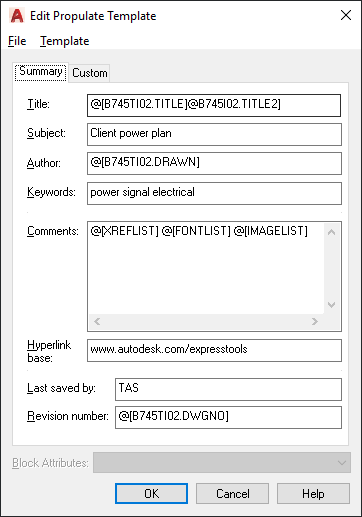
File Menu Options
| New... | Clears all edit fields in preparation for creating a new template. Will prompt a for a new template file name when the OK button or one of the Save menu options is selected. |
| Open... | Opens an existing template file. |
| Save | Saves the template file currently being edited. |
| Save As... | Saves the template file currently being edited to another name. |
Template Menu Options
| Insert Xref list | Inserts the @[XREFLIST] command at the current cursor location. |
| Insert Font list | Inserts the @[FONTLIST] command at the current cursor location. |
| Insert Image list | Inserts the @[IMAGELIST] command at the current cursor location. |
| Insert Attribute | Inserts the value selected in the Block Attributes list at the current cursor location. |
| Make active template | Sets the template currently being edited to be the default template. This option is unavailable if the edited template is already the default or if it has not yet been saved to a file name. |
| Fill from Current Drawing | Clears all edit fields and fills them with the existing Drawing Properties values from the current drawing. Useful if you want to create a template based on the current drawing. |
To edit the template file, enter text or one of the special insert options in the appropriate field. For example, entering Downtown Renovation in the Subject field would insert the string Downtown Renovation into the subject field of the Drawing Properties dialog box for each drawing processed with this template. In addition to literal strings like this, there are four special commands that can be used to extract drawing specific information and insert that data into the Drawing Properties dialog box.
| @[block.attributeTag] | Extracts the attribute tag value from an attributed block and inserts it in the specified field.For example: inserting @[title.drawnby] in the Author field causes Propulate to search the drawing for an attributed block named title, extract the value of the drawnby attribute field, and insert that value in the Author field of the drawing's Drawing Properties dialog box. If common blocks are used across a project it is a simple matter to update a large number of drawings to reflect their specific attribute values. |
| @[XREFLIST] | Inserts a list of the xrefs currently attached to the drawing being processed. Attached xrefs are preceded with the letter A. Overlay xrefs are preceded with the letter O. This functions only in the Comments field. |
| @[FONTLIST] | Inserts a list of the fonts currently used by the drawing being processed. This functions only in the Comments field. |
| @[IMAGELIST] | Inserts a list of the image files currently attached to the drawing being processed. This functions only in the Comments field. |
Example: Entering @[XREFLIST] @[FONTLIST] @[IMAGELIST] in the Comments field could produce the following:
Xrefs: A d:\xrefs\1a6 A d:\xrefs\2a6 A g:\project\work\3a6 Fonts: G:\ACAD2000\support\simplex.shx G:\ACAD2000\fonts\txt.shx G:\ACAD2000\fonts\ROMANS.shx Images: G:\Acad2000\acadsig.jpg
- Custom properties must be in order
- Custom properties cannot exceed a maximum of 10 entries
- Custom properties must not include any duplicates
File
propulate.arx