The ViewCube is a navigation tool that is displayed when you are working in 2D model space or 3D visual style. With ViewCube, you can switch between standard and isometric views.
The ViewCube is a persistent, clickable and draggable interface that you use to switch between standard and isometric views of your model. When you display the ViewCube, it is shown in one of the corners of the drawing area over the model in an inactive state. The ViewCube tool provides visual feedback about the current viewpoint of the model as view changes occur. When the cursor is positioned over the ViewCube tool, it becomes active. You can drag or click the ViewCube, switch to one of the available preset views, roll the current view, or change to the Home view of the model.
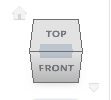 Edge |
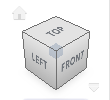 Corner |
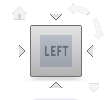 Face |
Control the Appearance of ViewCube
The ViewCube is displayed in one of two states: inactive and active. When inactive, it appears partially transparent by default so that it does not obscure the view of the model. When active, it is opaque and may obscure the view of the objects in the current view of the model.
In addition to controlling the inactive opacity level of the ViewCube, you can also control the following properties for the ViewCube:
- Size
- Position
- Display of the UCS menu
- Default orientation
- Compass display
Using the Compass
The compass is displayed below the ViewCube and indicates which direction North is defined for the model. You can click a cardinal direction letter on the compass to rotate the model, or you can click and drag the compass ring to interactively rotate the model around the pivot point.
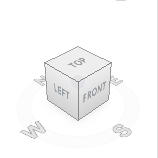 |
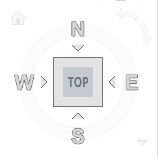 |