A visual style determines the display of edges, lighting, and shading in each viewport.
You can choose a predefined visual style in the upper-left corner of each viewport. In addition, the Visual Styles Manager displays all styles available in the drawing. You can choose a different visual style or change its settings at any time.
The following images display the Realistic, Conceptual, Sketchy, and 3D Wireframe visual styles.
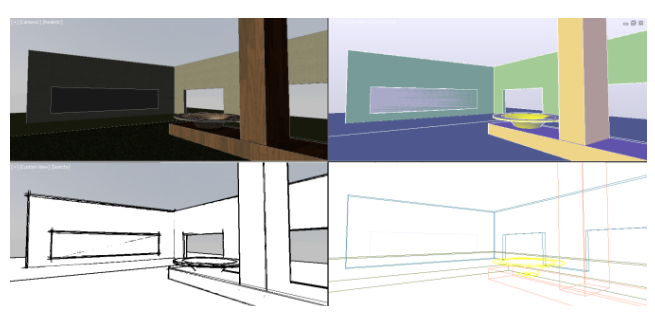
The following predefined visual styles are available by default:
- 2D Wireframe. Displays objects using lines and curves. This visual style is optimized for a 2D drawing environment with high fidelity.
- Conceptual. Displays 3D objects using smooth shading and the Gooch face style. The Gooch face style transitions between cool and warm colors, rather than dark and light. The effect is less realistic, but it can make the details of the model easier to see.
- Hidden. Displays 3D objects using wireframe representation and hides lines representing back faces.
- Realistic. Displays 3D objects using smooth shading and materials.
- Shaded. Displays 3D objects using smooth shading.
- Shaded with Edges. Displays 3D objects using smooth shading and visible edges.
- Shades of Gray. Displays 3D objects using smooth shading and monochromatic shades of gray.
- Sketchy. Displays 2D and 3D objects with a hand-sketched effect by using the Line Extensions and Jitter edge modifiers.
- Wireframe. Displays 3D objects using lines and curves only. Draw order settings and fills from 2D solid objects are not displayed. The Wireframe visual style does not result in regenerating the view when you change the view direction as is the case with the 2D Wireframe visual style. The time saved will be significant in large 3D models.
- X-ray. Displays 3D objects with partial transparency.
In shaded visual styles, faces are illuminated by two distant light sources that follow the viewpoint as you move around the model. This default lighting is designed to illuminate all faces in the model so that they are visually discernable. Default lighting is available only when other lights, including the sun, are turned off.
Enhanced 3D Display Performance
The Wireframe, Realistic, and Shaded visual styles provide enhanced 3D performance for pan, zoom, and orbit operations. Enhanced performance is also available for custom visual styles depending on the setting of the VSFACESTYLE system variable along with several associated system variables. These combinations of settings are listed in the VISUALSTYLES command topic.
Create or Modify Visual Styles
You can also define a new visual style by changing its properties in the Visual Styles Manager. It is recommended that you create new visual styles rather than modifying the predefined ones. This ensures that the predefined ones are always accessible.
When you apply a visual style or change its settings, the associated viewport is automatically updated to reflect those changes. Any changes you make to the current visual style are saved in the drawing.