Command aliases are shortened names, often one or two letters in length, that can be used to quickly start frequently used commands.
Rather than moving the mouse cursor between the drawing area and the AutoCAD user interface (UI) to start a command, you can use a command alias to
- Reduce mouse movements and actions
- Keep focus on your design in the drawing area
For example, instead of moving the mouse cursor to the ribbon to start the LINE command and back to the drawing area to draw a line, you could enter L at the Command prompt to start the command without the need to leave the drawing area or switch ribbon tabs.
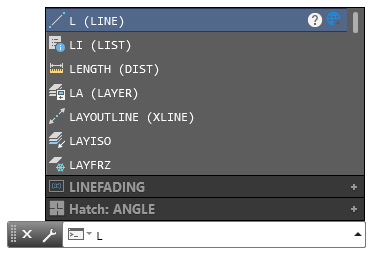
List of available aliases
The L alias for the LINE command is just one of over a hundred aliases available.
A full list of all command aliases can be viewed or printed by clicking .
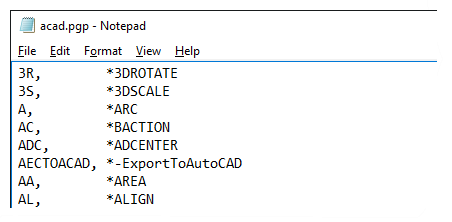
Create and change command aliases
Command aliases are stored in a program parameters (PGP) file. Each command alias has the following syntax:
abbreviation, *command
- abbreviation
-
Command alias that you enter at the Command prompt.
- command
-
AutoCAD command name to be started by the alias. The command name must be prefixed with an asterisk (*).
You can define new aliases for commands that don't have an alias assigned to them by default and change the existing aliases for commands.
Any new aliases you define, or updates to existing aliases, should be placed below the -- User Defined Command Aliases -- section of the PGP file. To learn how to modify the PGP file, see To Edit the Program Parameters (PGP) File. You can learn more about command aliases and the PGP file in the About Creating Command Aliases topic.
The following are examples of two new aliases; one previously undefined and one that redefines an existing alias:
; ... ; **********----------********** ; No xlate ; DO NOT REMOVE RV, *REVCLOUD C, *COPY
- RV alias defines a new alias that starts the REVCLOUD command
- C alias redefines the existing alias to start the COPY command instead of the CIRCLE command
Along with editing the PGP file directly as previously mentioned, you can use the ALIASEDIT command from the Express Tools to display the AutoCAD Alias Editor and manage command aliases from a dialog box.
The following is an example of an AutoLISP routine named ZW, when loaded it starts the ZOOM command with the Window option:
(defun c:ZW () (command "._zoom" "_w"))
For information on learning the basics of AutoLISP programming, see Tutorial: Getting Started (AutoLISP).