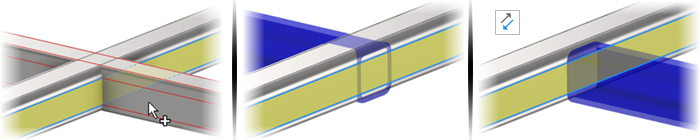Insert End Cap
Be sure to install the Custom Content library to access the new End Cap members.
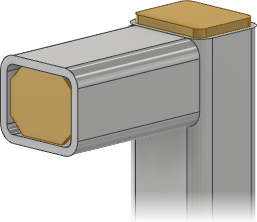
 Use the new Insert End Cap command to close structural frame members. You can set the position, thickness, specify the profile shape, other properties.
Use the new Insert End Cap command to close structural frame members. You can set the position, thickness, specify the profile shape, other properties.
An End Cap entry was added to the Frame Generator File Naming Default options.

For details, see To Create and Position End Caps.
Notch
The Notch command is now a property panel. In the new panel, you do not need to select an option to notch multiple members at the same time.
- Basic Profile to set a single offset value.
- Custom I Template to set multiple offset values.
- Custom Profile, if available, to use a custom notch profile saved in the Content Center family.
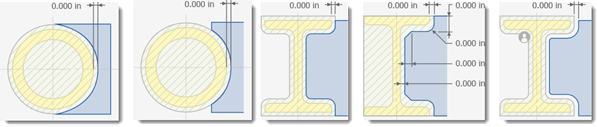
- Check the new Perpendicular Cut option to create precise intersections.
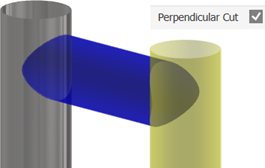
In-canvas Orientation Tools
You can now interact with in-canvas manipulators when you insert or change a frame member.
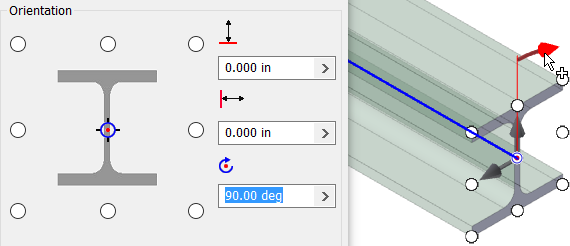
Lengthen/Shorten
In addition to the new property panel, the Lengthen/Shorten command now allows you to specify asymmetric offset values.
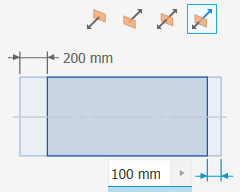
Miter
The Miter command is now a property panel. In the new panel, you do not need to select an option to miter multiple members at the same time.
Trim/Extend to Face
A Trim selected part checkbox is added that lets you select the side you want to keep.
The following image shows the effect of using the new option.