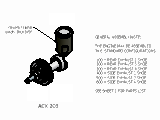General Dimensions
You can create general dimensions in orthographic or isometric views. The geometry you select determines the dimension type and the options available in the context menu.
You can override the dimension text, which does not affect the model geometry.
You can change the dimension precision and tolerance, edit the leader and arrowheads, or modify the content of dimension text.
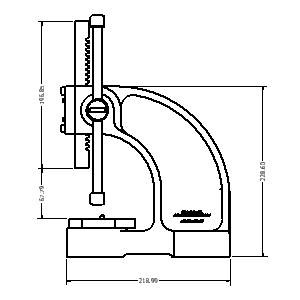
Baseline Dimensions and Baseline Dimension Sets
Creates multiple dimensions that display the orthogonal distance between the origin (base line) and selected edges or points. The first edge or point selected is the origin geometry. You can create individual dimensions or a dimension set.
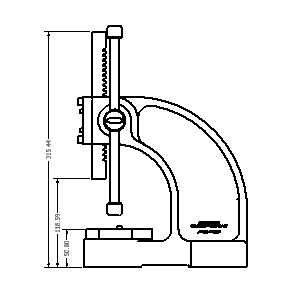
Ordinate Dimensions and Ordinate Dimension Set
Creates multiple ordinate dimensions in a single process. Ordinate dimensions automatically align as you place them. If dimension text overlaps, you can modify the dimension position or dimension style. You can create individual dimensions or a dimension set.
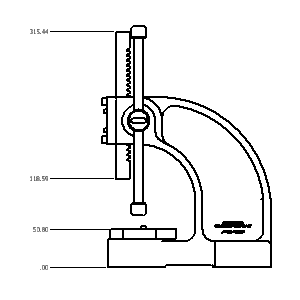
Retrieve Dimensions
Displays all model dimensions, or only dimensions related to selected parts or features. You select the dimensions to maintain in the drawing view.
Only model dimensions parallel to the view plane are available.
Model dimensions can be modified to manipulate the part file.
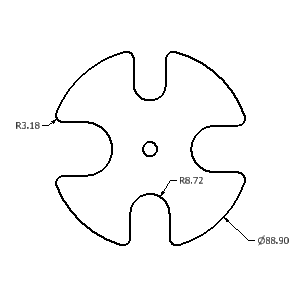
Center Marks
Center marks are added to the selected arc or circle. Center mark extension lines are automatically sized to fit the geometry.
Center marks can be added individually or using the automated centerlines command.
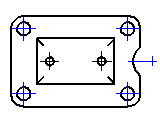
Centerlines
Creates centerlines for selected edges, at the midpoint for lines, or at the center point of arcs or circles. Creates a circular centerline when features form a circular pattern.
Autodesk Inventor LT supports three types of centerlines: bisector, centered pattern, and axial.
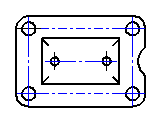
Hole/Thread Notes
Hole or thread notes display the information from hole, thread, and cylindrical cut extrusion features on a model. The style of the hole note varies depending on the type of feature selected.
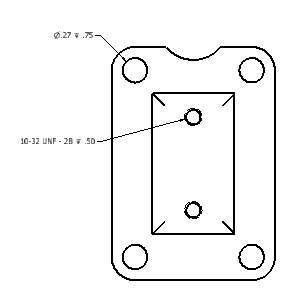
Chamfer Notes
Chamfer notes contain distance and angle measurements for selected model edges or sketched lines.
You can attach chamfer notes to angled edges in views and sketches. A chamfer edge and reference edge from different bodies, models, or sketches, must be part of the same view.
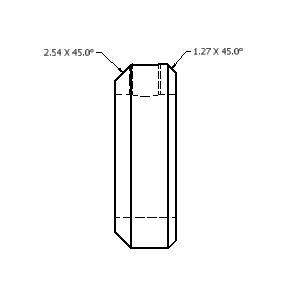
Symbols
Various types of symbols are available: surface texture, welding, feature control frame, feature identifier, datum target, and datum identifier symbols. Symbols are created with or without a leader.
Sketch symbols are defined in the Drawing Resources and are placed like standard symbols. They are used to define custom symbols that are not available in Autodesk Inventor LT.
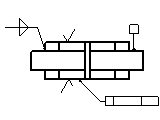
Change end fill appearance through object properties.
Tables
You can create a general or configuration table.
A general table can have a default number of rows and columns, or you can customize its size. The general table can reference external data from .xls, .xlsx, or .csv files, or you can enter any other type of data you need.
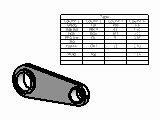
Hole Tables
Hole tables show the size and location of the hole features in a model. When a hole table is added, each individual hole receives a hole tag and a corresponding row is added to the table.
You can also add center marks and cylindrical cut extrusion to a hole table by editing the table.
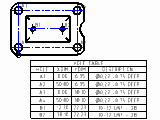
Revision Tables and Tags
Revision tables include information about design changes. Revision tables can be created for the entire drawing file or a single sheet.
A revision tag marks an object changed by design revisions. The default revision level for the tag is the latest revision in the table. The revision level of the tag can be changed using the context menu.
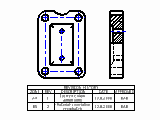
Text or Leader Text
Use Text to add general notes to a drawing. General notes are not attached to any view, symbol, or other object in the drawing.
Use Leader Text to add notes to objects in a drawing. If you attach the leader line to geometry in a view, the note is moved or deleted when the view is moved or deleted.