You can style point clouds based on scan colors, object color, normal, classification, elevation and intensity.
To Choose a Color Stylization
- In the
Display Manager, right-click the point cloud layer to style, then select one of the following stylization options:
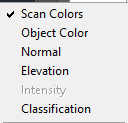
- Scan Colors displays points with the real-world colors originally captured during the scanning process by a camera built into the scanner.
- Object Color assigns the color property of the point cloud object to all points in that cloud.
- Normal assigns colors to points based on the normal direction of the points.
- Elevation assigns colors to points based on their Z values.
- Intensity assigns colors to points based on their laser pulse return intensity value.
- Classification colors points based on their classification.
Note: For Intensity, Elevation, and Classification, the stylization is based on the color schemes assigned in the Point Cloud Color Map dialog box. If the required data doesn't exist in the point cloud, the option is grayed out in the stylization drop-down.
To Assign a Color Scheme
Colorization for the intensity, elevation, and classification stylizations is based upon the color scheme you assign. You can assign a different color scheme to each stylization.
- In the Display Manager, right-click the point cloud layer you want to style, then select Set Style. In the Point Cloud Color Map dialog box, go to the intensity, elevation, or classification tab, choose a color scheme from the drop-down.
To Customize a Color Scheme
For the intensity and elevation stylizations, you can edit the color band or gradient ramp for a color scheme, and change the minimum/maximum range values to which the color ramp is applied. For the classification stylization, you can assign the color to be displayed for each classification category.
To customize the color scheme for intensity and elevation stylizations
- In the Display Manager, right-click the point cloud layer to style, then select Set Style .
- In the
Point Cloud Color Map dialog box, click the
Intensity or
Elevation tab.
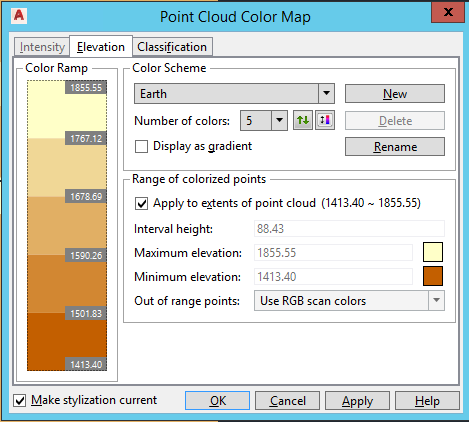
To customize the color scheme for classification stylization
- In the Display Manager, right-click the point cloud layer to style, then select Set Style .
- In the Point Cloud Color Map dialog box, click the
Classification tab.
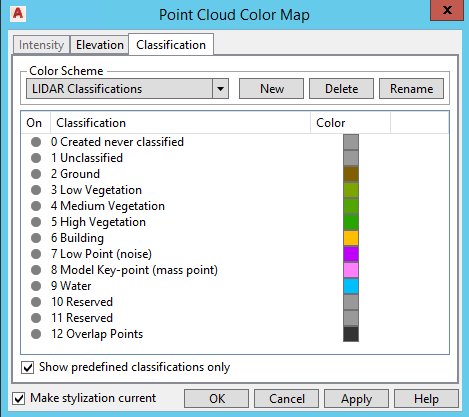
- To control the display of point cloud points for each classification, click the on/off icon to turn on or off the display.
- To change the color assigned to a classification, click the corresponding color square and select a new color.