Use the Measure Finished Part dialog to measure the distance, angle, or radius of a finished part shown in the Simulation window. When you have selected the type of measurement you want to perform, moving the cursor over the part and click the left mouse button to select the points on the part you want to measure. For example:
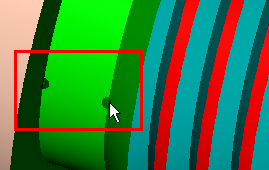
To display the
Measure Finished Part dialog, select
Simulation >
Measure Finished Partor click the
Measure Finished Part
 button on the Simulation Window toolbar.
button on the Simulation Window toolbar.
The options displayed on the Measure Finished Part dialog depend on the type of measurement you have selected:
- Distance — Measure the distance between two points on the finished part.
- Angle — Measure the angle between three points on the finished part.
- Radius — Measure the radius of an arc formed by three points on the finished part.
Distance
Measure — Select Distance to measure the distance between the two points that you select on the finished part.
Distance — Displays the distance between the two points.
X Distance — Displays the distance between the two points along the X axis.
Y Distance — Displays the distance between the two points along the Y axis.
Z Distance — Displays the distance between the two points along the Z axis.
Last Selected Point
- X — Displays the X coordinate of the last selected point.
- Y — Displays the Y coordinate of the last selected point.
- Z — Displays the Z coordinate of the last selected point.
Angle
Measure — Select Angle to measure the angle between the three points that you select on the finished part.
Angle — Displays the angle between the three points.
Last Selected Point
- X — Displays the X coordinate of the last selected point.
- Y — Displays the Y coordinate of the last selected point.
- Z — Displays the Z coordinate of the last selected point.
Radius
Measure — Select Radius to measure the radius of an arc formed by three points you select on the finished part.
Radius — Displays the radius of the arc formed by the three selected points.
Center X — Displays the center of the arc along the X axis.
Center Y — Displays the center of the arc along the Y axis.
Center Z — Displays the center of the arc along the Z axis.
Last Selected Point
- X — Displays the X coordinate of the last selected point.
- Y — Displays the Y coordinate of the last selected point.
- Z — Displays the Z coordinate of the last selected point.