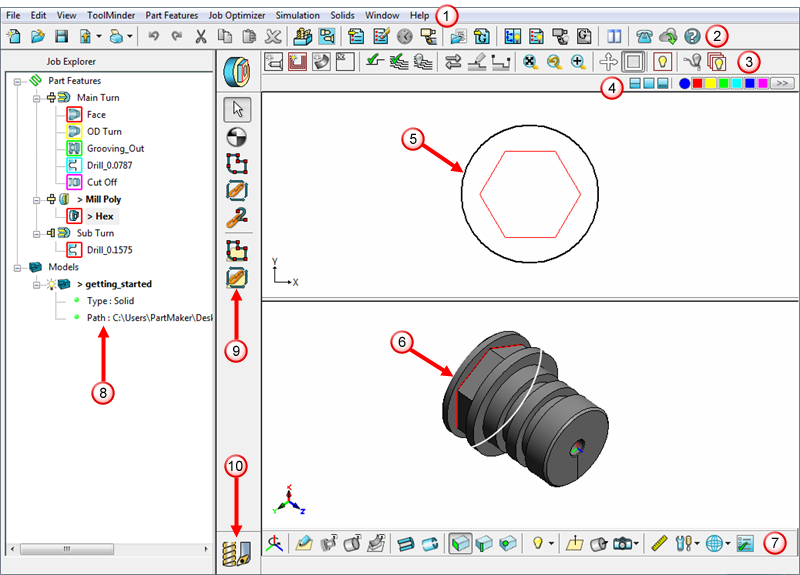
 The PartMaker menu bar contains menu options for performing tasks within PartMaker.
The PartMaker menu bar contains menu options for performing tasks within PartMaker.
 Use the Main toolbar to open and close files and to control the display of windows within the main PartMaker window.
Use the Main toolbar to open and close files and to control the display of windows within the main PartMaker window.
 Use the CAM window toolbar to create new part features, verify toolpaths and modify the view within the Face window.
Use the CAM window toolbar to create new part features, verify toolpaths and modify the view within the Face window.
 This area displays the Color Palette for selecting the color of profiles or geometry. It also displays buttons for controlling the size of fixed Face windows
This area displays the Color Palette for selecting the color of profiles or geometry. It also displays buttons for controlling the size of fixed Face windows
 The 2D Face window displays the 2D part geometry and this is where you assign profiles to toolpaths.
The 2D Face window displays the 2D part geometry and this is where you assign profiles to toolpaths.
 The 3D Solids window displays a 3D solid model.
The 3D Solids window displays a 3D solid model.
 Use the Solids Window toolbar to work with solids models and control the view within the Solids window.
Use the Solids Window toolbar to work with solids models and control the view within the Solids window.
 The Job Explorer pane lists the Face windows in the .job file, and the part features programmed in each Face window.
The Job Explorer pane lists the Face windows in the .job file, and the part features programmed in each Face window.
 Use the Profile toolbar to create profiles for toolpaths.
Use the Profile toolbar to create profiles for toolpaths.
 Use CAD/CAM Switch button to move between CAD and CAM modes.
Use CAD/CAM Switch button to move between CAD and CAM modes.