Use the Change Stock Position dialog to change the stock position.
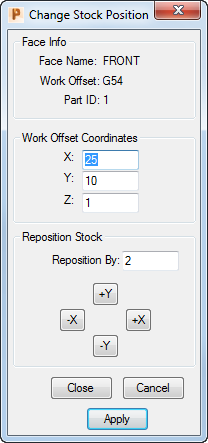
To display this dialog, double-click on the stock during simulation.
The following settings are available:
Face Info — This area displays the Face name, Work Offset, and Part ID used in the Setup dialog .
Work Offset Coordinates — Specify the work offset coordinates of the independent face for a stock on the Standard Table or Tombstone. These values are relative to the Global Origin, which is shown in the simulation window. The stock repositions based on these values.
- X — Enter the X coordinate.
- Y — Enter the Y coordinate.
- Z — Enter the Z coordinate.
Reposition Stock — Specify the incremental distance of one move and the distance in which to update the work coordinates and move the stock.
- Reposition By — Specifies the incremental distance of one move when any of the -X, +X, -Y or +Y buttons are selected.
- -X — Click to move the stock in a negative X direction by the distance specified in the Reposition By field.
- +X — Click to move the stock in a positive X direction by the distance specified in the Reposition By field.
- -Y — Click to move the stock in a negative Y direction by the distance specified in the Reposition By field.
- +Y — Click to move the stock in a positive Y direction by the distance specified in the Reposition By field.
Close — Click to save your changes and close the dialog.
Cancel — Click to close the dialog without saving any changes.
Apply — Click to apply your changes without closing the dialog.