Use the Cycles Data dialog to combine a series of repetitive hole-making operations (such as center drilling, drilling, tapping and boring) into a single entity, called a Cycle. You can include up to 10 operations in a cycle and you can designate a tool from the Tools database to each operation. All the cycles are saved in a Cycles Database file (.cdb), so you can reuse them again when required. The name of the current Cycles file is displayed in the dialog's title bar.
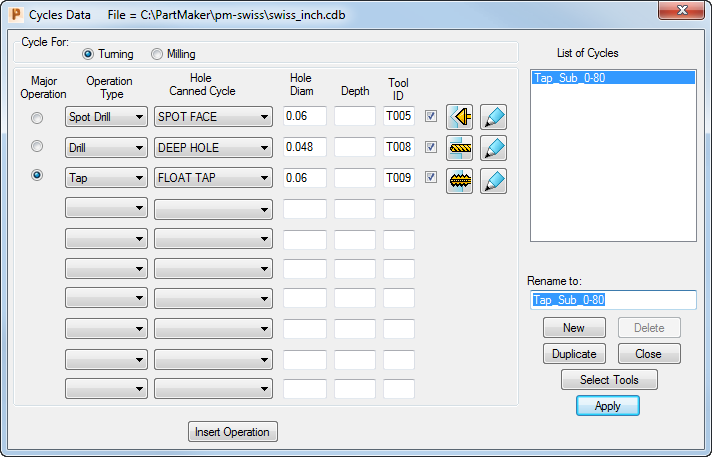
To display the Cycles Data dialog, select ToolMinder > Cycles.
The following settings are available:
Cycle For — If you are using PartMaker/SwissCAM, PartMaker/Turn-Mill, or PartMaker/Mill (with Turning enabled), you need to specify if the cycle is for use in a Turning or Milling Face window. Select:
- Turning if the cycle is for use in a Turning Face window, using on-centerline (or dead) tools
- Milling if the cycle is for use a Milling Face window, using live tools. If you select this option you also need to specify if the live tools will be used for face work (Z Tools) or for cross work (X Tools).
Major Operation — Select this option to denote that this operation is the major operation for the cycle.
Operation Type — Select the type of operation for each operation in the cycle.
Hole Canned Cycle — Select the hole canned cycle for each operation in the cycle.
Hole Diam — Enter the hole diameter for each operation in the cycle.
Depth — Enter the depth for each operation in the cycle. If you do not specify a depth, PartMaker calculates the depth automatically based on the tool tip geometry of the specified tool.
Tool ID — Enter the tool ID of the tool be used for each operation. You can enter the tool ID directly into the Tool ID field or you can click the Select Tool button to display theSelect Tool dialog, where you can search for tools of the specified diameter.
When you have selected a tool for an operation, you can click the Tool icon (for example,  ) to view or modify the tool's details using the Edit Tool dialog,
) to view or modify the tool's details using the Edit Tool dialog,
 — Click to display the Edit Hole Operation dialog. This icon is displayed only when you have a tool selected.
— Click to display the Edit Hole Operation dialog. This icon is displayed only when you have a tool selected.
Operation check box — When this is selected, the operation is included in the cycles. You may want to de-select this option if you need to temporarily exclude an operation from the cycle.
List of Cycles — All of the cycles currently stored in the Cycles database are listed in this window. The cycles are ordered by the type of major operation. For cycles with the same major operation, the cycles are ordered by the major hole diameter (smallest to largest).
Rename to — The name of the currently selected cycle.
Insert Operation — Click to insert a new (empty) operation before the major operation.
New — Click to create a new (empty) cycle.
Delete — Click to delete the currently selected cycle.
Duplicate — Click to create a duplicate of the currently selected cycle.
Select Tools — Click to open the Select Tool dialog, where you can select a tool for the operation.
Apply — Click to save any changes you have made to the Cycles Data dialog.
Close — Click to close the Cycles Data dialog.