To improve performance for server-based worksharing, use a Revit Server accelerator to connect to the Revit Server that hosts your central model.
Use the following procedure to check the status of your connection to the accelerator that has been assigned for your location (as specified in your system's RSACCELERATOR2021 environment variable) and to specify a different accelerator when necessary. If you lose the network connection to a Revit Server accelerator or choose not to use one, you will be directly connected to the Revit Servers.
To check the status of or change a Revit Server accelerator
- Click Collaborate tab
 Synchronize panel drop-down
Synchronize panel drop-down
 Manage Connection to Revit Server Accelerator.
Manage Connection to Revit Server Accelerator.
The dialog indicates which accelerator you are connected to, and its current status.
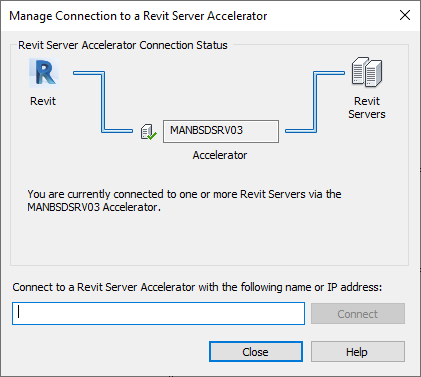
- To connect to a different accelerator, do the following:
- Enter its server name or IP address.
Note: You cannot switch to a different accelerator if multiple Revit sessions are open, a server-based central model is open, or the accelerator is not available.
- Click Connect.
When a valid connection is established, the successful connection status icon displays and the server name updates.
- Enter its server name or IP address.
- Click Close.
When users are located at the same site as the host, they can access the host directly with no performance degradation. If the host is located elsewhere, you should use an accelerator.
Even if a user is located at the same site as the host, you should consider configuring Revit to use an accelerator, since they may need to access a model whose host is remote in the future. In this scenario, assuming the host and the accelerator are the same server, Revit will simply ignore the accelerator setting when accessing data on the co-located host. That is, if host==accelerator, Revit will connect to the host directly as if no accelerator is specified. But if host!=accelerator, Revit will connect to the host via an accelerator.
If a host server is experiencing high load, using an accelerator at the same office location may improve performance. Install the accelerator as a separate and dedicated Revit Server instance using different physical hardware from the host server.
You can remove an accelerator when it's no longer needed.
To remove a Revit Server accelerator
- Remove the RSACCELERATOR2021 environment variable.
This environment variable may be defined at the user level, the system level, or both. Locate the variable and remove its definition.
For instructions on how to locate and remove environment variables, see documentation for your operating system.
- If needed, restart
Revit or reboot the system so the changes take effect.
Changes to environment variables typically take effect immediately, without the need to reboot the system. However, you may need to restart Revit or reboot if the changes don't take effect right away.