After Generative Design in Revit has finished creating a study, explore the outcomes to find the solution that best meets your needs.
The generative design process is iterative. You may want to create multiple studies using different methods and criteria to find the best solution to your design challenge.
 Video: Explore Outcomes of a
Generative Design Study
Video: Explore Outcomes of a
Generative Design Study
| To explore outcomes | |
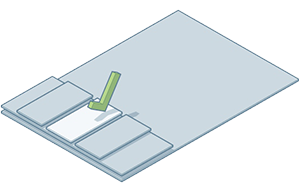
|
1. Open the Explore Outcomes dialog.
|
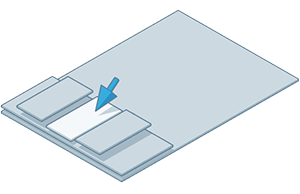
|
2. In the left pane, select the study to explore. Tip: Use the Filter List by Study Type option to show studies of the desired type.
The center pane shows thumbnails for the first set of outcomes. To see others, use the Sort By filters, the Ascending/Descending toggle, or the page numbers at the top of the center pane. |
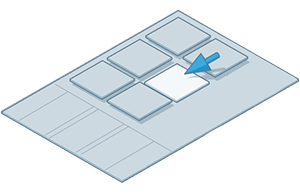
|
3. To see details for an outcome, click its thumbnail. The right pane shows the inputs and outputs associated with the selected outcome. If the right pane doesn't display, click the Details option in the upper right part of the window. |
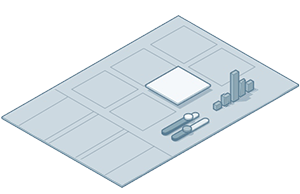
|
4. To see charts that help you compare the outcomes, do the following:
For example, you can do the following:
|
Now you can do the following:
- Explore more outcomes of the study. Examine their details.
- Create a new study using different criteria: Click Create Study in the lower left part of the window.
- Integrate a selected outcome into your Revit model.

 Explore Outcomes.
Explore Outcomes.