Virtual Reality Preferences
Find out about the Virtual Reality preferences for customizing settings for general VR interaction, teleport, and HMD use.
Edit > Preferences > Virtual Reality
Use the Virtual Reality preferences to customize interaction setting for visualization, tooltips, object collision, and teleport, as well as eye tracking, foveated rendering, and StarVR use. These options can be found in one of two tabs, Interaction or HMD. Once everything is set, click Apply.
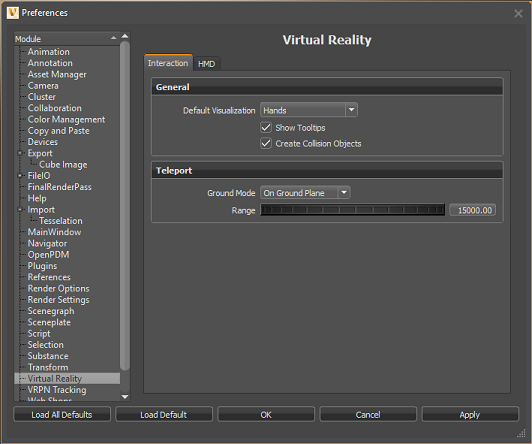
Interaction
Use these parameters to customize interaction in VR.
General
Default Visualization
Sets whether the initial session starts with VR hands or controllers displayed.
Show Tooltips
Toggles the visibility of the controller tooltips on or off. By default, this option is toggled on.
Create Collision Objects
Toggles the creation of collision objects for all touch sensors and WebEngines in the scene on or off. Without them, you cannot interact with touch sensors and WebEngines when using VR Hands.
Teleport
Use these parameters to customize your teleporting mode and range.
Ground Mode
Sets the default mode when teleporting. Either teleport onto models or into and around them.
To teleport into a vehicle or anywhere on the ground plane, select On Ground Plane. When On Geometry is selected, you can teleport onto geometry, but not into it.
Range
Sets the limit for how far you can teleport within the scene.
HMD
Use these parameters to customize your HMD settings and enable eye tracking and foveated rendering, which are off by default.
Eye Tracking
VRED currently supports eye tracking for the HTC VIVE Pro Eye and the StarVR headsets.
Toggles Eye Tracking on or off. When enabled, the HMD tracks your eye movement. This data is used by Foveated Rendering when it is enabled to determine which areas need high-resolution rendering.
Foveated Rendering
The OpenGL Shading Rate extension is required for Foveated Rendering and is only available on NVIDIA RTX cards (Turing architecture).
Foveated Rendering
Toggles Foveated Rendering on or off. When enabled, eye-tracked areas are rendering in high resolution and peripheral areas in low resolution.
This option is currently not supported for Varjo and StarVR headsets. For other headsets that don't have eye tracking, you can enable the Foveated Rendering preference option for VR. However, since your eyes cannot be tracked, the foveal region will not move. It will remain fixed to the center of the image.
If a message appears regarding the OpenGL Shading Rate Image extension, this is because Foveated Rendering is only available on NVIDIA RTX cards (Turing architecture).
Foveal Region Size
Uses the Foveal Region Size slider to adjust the size of the foveal region, which is an oval shape.
A new Python service vrHMDService has been added for access to foveated rendering settings.
Shading Quality
Determines the quality of shading. There are three image regions with foveated rendering that can be rendered with different shading qualities:
- Inner - the foveal region
- Outer - the periphery
- Middle - the transition zone between the inner and outer

The above rendered image shows the following qualities:
- Inner - Supersampling 4x
- Middle - Native 1x1
- Periphery - Coarse 4x4
Use either a preset or select Custom to set up your own shading qualities. Normally, the innermost region is rendered with the best quality, compared to the other two, with the periphery being the lowest.
Highest Performance
Uses a lower visual quality, but provides the highest performance, by using coarse shading in the periphery.
Balanced and Highest Quality
Improves the visual quality, which is especially noticeable for materials with small repeating patterns, such as the Carbon material, or with certain textures.
Visual quality is improved due to the use of supersampling shading qualities, which can be 2x, 4x, or 8x.
The supersampling shading quality only takes effect if at least the same amount of samples are rendered with multisample antialiasing (realtime antialiasing).
A hint is displayed next to the Shading Quality setting in the Foveated Rendering preferences providing the minimum number of required samples. Activate the level of realtime antialiasing that has a sufficient number of samples. By default, Low uses 2, Medium 4, and High 8 samples.
For example, if the hint indicates that at least 4 samples are needed, activate either Medium or High realtime antialiasing. The Realtime Antialiasing samples can be changed in the preferences ( Edit >Preferences > Render options > Visualization Advanced > Realtime Antialiasing Presets).
The specific qualities of the presets are:
| Preset | Inner (Foveal) | Middle Quality | Periphery Quality |
|---|---|---|---|
| Highest Performance | Native 1x1 | Coarse 2x2 | Coarse 4x4 |
| Balanced | Supersampling 4x | Native 1x1 | Coarse 2x2 |
| Highest Quality | Supersampling 8x | Supersampling 4x | Supersampling 2x |
Custom
Provides full control over individual qualities and exposes the Custom Quality section.
Custom Quality
Provides options for setting custom inner, middle, and periphery shading quality. Select one of the following options for each parameter:
- Native 1x1 - The standard shading quality without using Foveated rendering.
- Coarse 2x2 and 4x4 - The lower shading qualities, where shaders are evaluated less often. The result of a material evaluation is used for multiple pixels (e.g., for a 4 by 4 pixel block).
- Supersampling 2x, 4x, 8x - The higher shading qualities, where the material is evaluated up to 8 times per pixel.
Displacement materials with accurate silhouettes are currently always evaluated with standard shading quality.
StarVR
Native Foveated Rendering
Requires eye tracking to be enabled. When disabled, renders without foveated rendering. Without foveated rendering, the viewing area is split into a front and side viewport for each eye, so the scene is rendered 2 times per eye. Enable the Single Texture per Eye option to render only one texture per eye.
When enabled, the following parameters are exposed:
Foveated FOV factor - Only available when Foveated Rendering is enabled. Defines the percentage of the whole field-of-view per eye used for the high-resolution area. For example, is the FOV factor is 0.35 = 35% of whole eye FOV used for eye tracked Render Window.
Foveated Resolution Scale - Only available when Foveated Rendering is enabled. Sets the resolution scale factor for high-resolution, foveated, areas.
Non-Foveated Resolution Scale - Only available when Foveated Rendering is enabled. Sets the resolution scale for low-resolution, full FOV, non-tracked, areas. Should be lower than 1.0.
Front View Resolution Scale
Only available when Non-Foveated Rendering is enabled. Sets the resolution scale for front Render Windows in non-foveated rendering mode.
Side View Resolution Scale
Only available when Non-Foveated Rendering is enabled. Sets the resolution scale for side Render Windows in non-foveated rendering mode.
Single Texture per Eye
Only available when Non-Foveated Rendering is enabled. Toggles the use of only one texture per eye in non-foveated rendering mode, instead of the two textures, front and side.
HMD tab
Use these parameters to enable eye tracking and foveated rendering, which are off by default.
The foveal region has an oval shape and its size can be adjusted with the Foveal Region Size slider.
A new Python service vrHMDService has been added for access to foveated rendering settings.
Shading Quality Presets
Balanced and Highest Quality improve visual quality, which is especially noticeable for materials with small repeating patterns, such as the Carbon material, or with certain textures.
Visual quality is improved due to the use of supersampling shading qualities, which can be 2x, 4x, or 8x.
The supersampling shading quality only takes effect if at least the same amount of samples are rendered with multisample antialiasing (realtime antialiasing).
A hint is displayed next to the Shading Quality setting in the Foveated Rendering preferences providing the minimum number of required samples. Activate the level of realtime antialiasing that has a sufficient number of samples. By default, Low uses 2, Medium 4, and High 8 samples.
For example, if the hint indicates that at least 4 samples are needed, activate either Medium or High realtime antialiasing. The Realtime Antialiasing samples can be changed in the preferences ( Edit >Preferences > Render options > Visualization Advanced > Realtime Antialiasing Presets).
The specific qualities of the presets are:
| Preset | Inner (Foveal) | Middle Quality | Periphery Quality |
|---|---|---|---|
| Highest Performance | Native 1x1 | Coarse 2x2 | Coarse 4x4 |
| Balanced | Supersampling 4x | Native 1x1 | Coarse 2x2 |
| Highest Quality | Supersampling 8x | Supersampling 4x | Supersampling 2x |
Custom - Provides full control over individual qualities.
- Native 1x1 - The standard shading quality without using Foveated rendering.
- Coarse 2x2 and 4x4 - The lower shading qualities, where shaders are evaluated less often. The result of a material evaluation is used for multiple pixels (e.g., for a 4 by 4 pixel block).
- Supersampling 2x, 4x, 8x - The higher shading qualities, where the material is evaluated up to 8 times per pixel.
Displacement materials with accurate silhouettes are currently always evaluated with standard shading quality.