- Open the Prototypes folder, located on the Windows drive ...\ProgramData\Autodesk\Advance Steel 2021\[INSTALLATION LANGUAGE EXTENSION]\Shared\Support\Prototypes
- Select the desired prototype file, for example
ASDETPROTO-ANSI-E.dwg.
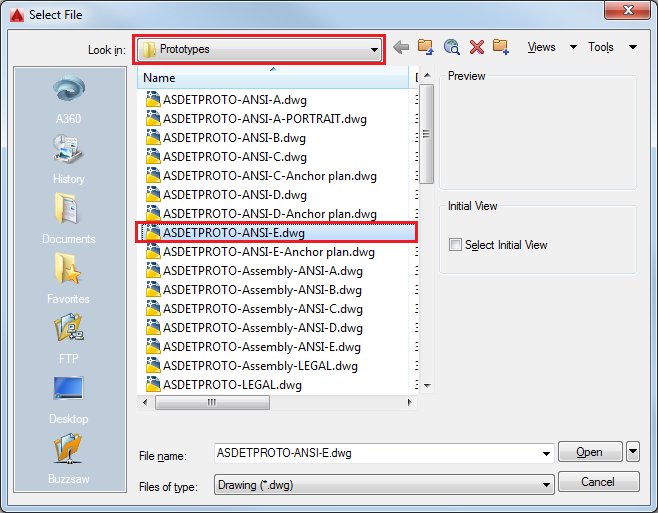
- In the prototype, select the title block.
- Right click and select
Block Editor from the menu.
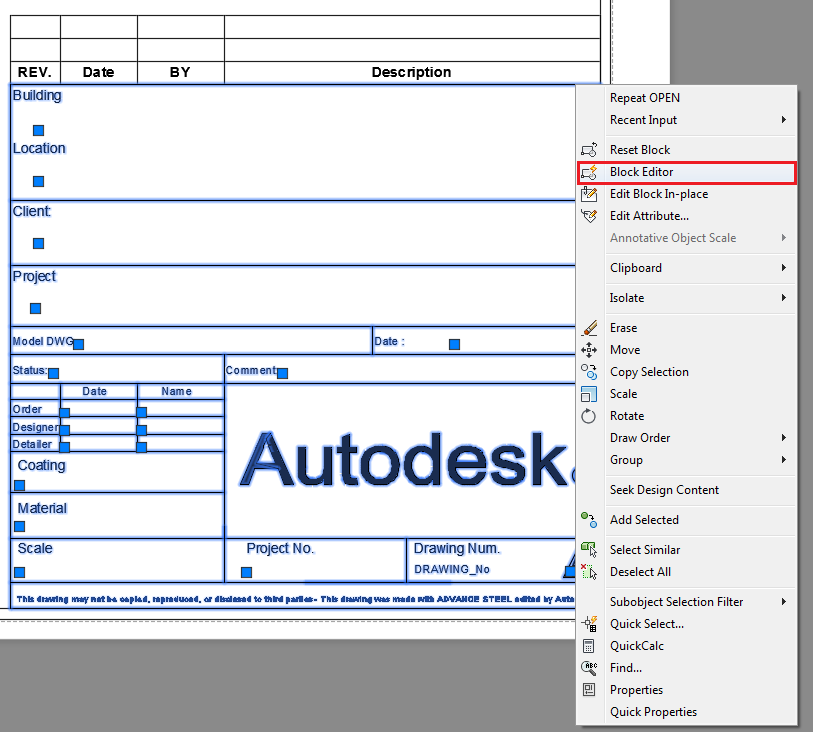
- Type "MTEXT" in the command line.
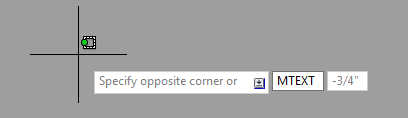
- Create a text box.

- Right click in the open text box and select
Insert field from the menu.
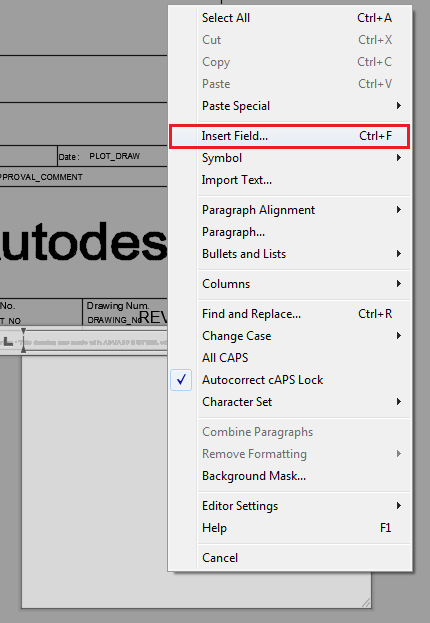
- The
Field dialog opens:
- From the Field names box, select Filename
- Make the desired format settings
- Choose Filename only on the right side of the window
- Click OK
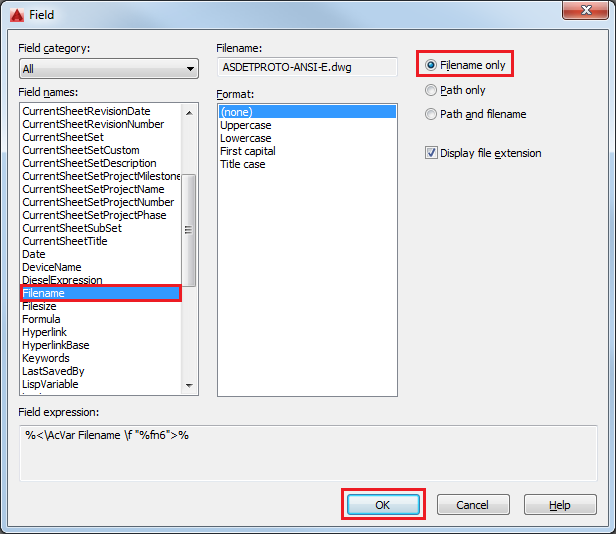
- Delete the existing text from the header and place the new one.
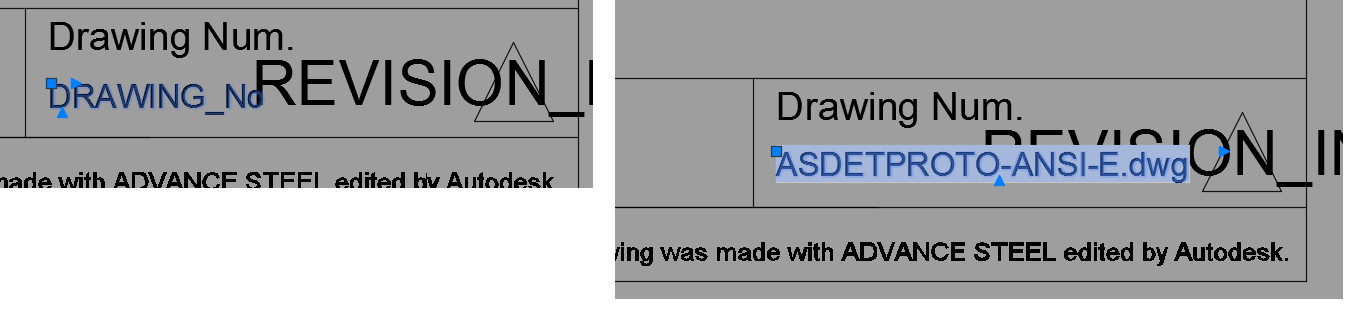
- Click the
Close Block Editor button and select
Save the changes to HYPERSTEELPAGEHEADER.
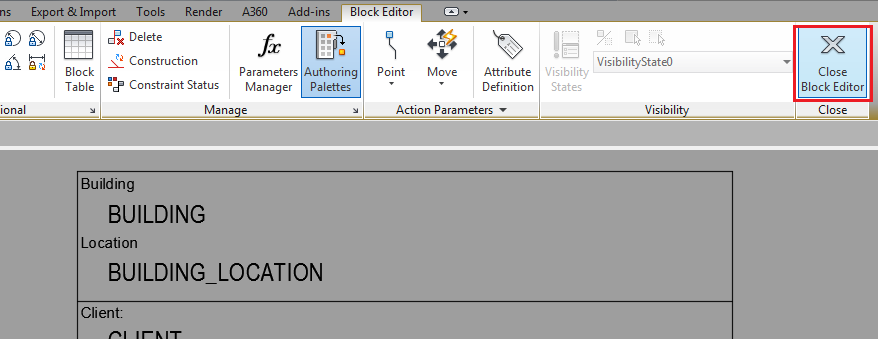
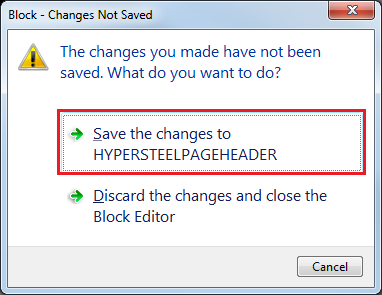
- Select and delete the header and insert the
HYPERSTEELPAGEHEADER by typing
Insert in the command line.
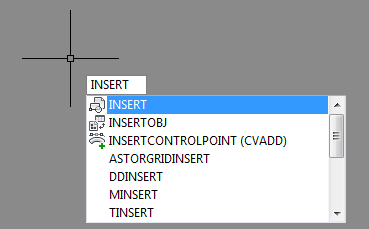
- In the Insert dialog, choose
HYPERSTEELPAGEHEADER from the Name drop-down and click
OK.
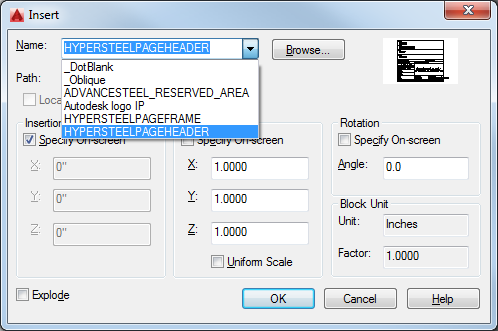
- Delete the revision index value (A) from the correspondent field in the
Edit Attributes dialog. Click
OK.
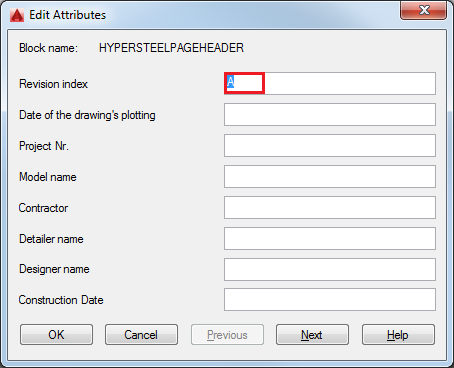
- Place the header in your detail drawing prototype and close the file.
Note: To format the text as the existing one in the title block header (DRAWING_No), type "MATCHPROP" in the command line, select the source object (the existing text - DRAWING_No ) and then the destination object (the text you want to format - ASDETPROTO-ANSI-E) to match their properties and press Enter.
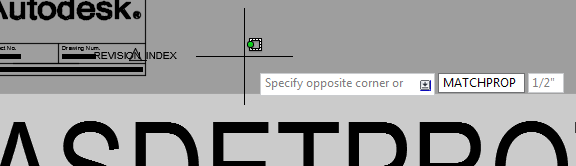
Your modified prototype is ready to use.