The option is used to define code parameters of a member type. It is available by selecting the New member type option in the Member Type dialog box or by pressing the Parameters button in the Definition dialog box.
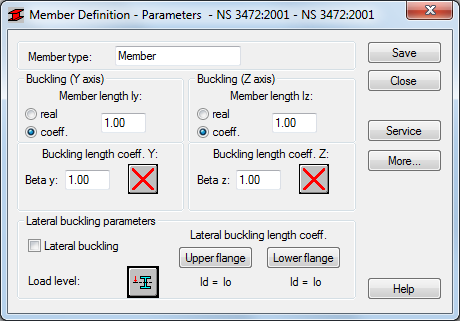
The name of a selected member type is specified in the Member type field (any name of the member type may be entered into this field). The Buckling (Y axis) or (Z axis) fields are used to determine the length of a member for the appropriate plane. There are two ways to define this length:
- once the Real option is selected, the entered value is interpreted directly as the member length
- once the Coefficient option is selected, the entered value is interpreted as a coefficient by which the real member length should be multiplied to obtain the required value. For instance, if the value 0.25 is entered, it means that the relevant length equals 1/4 of the real length.
To define simultaneously several members of different actual lengths and e.g. their additional supports are equally spaced, the second method mentioned is very convenient. If the parameters set are to be saved as a category, defining the length this way is necessary. Entering the value 1.0 guarantees that the actual length will be adopted for each member defined as Ly using the category.
Member buckling length coefficients in both directions are defined in the Buckling Length Coefficient field. The actual member length (or the sum of the component member lengths) is automatically entered in the appropriate fields.
The buckling length coefficient depends on the end-support conditions of the member nodes in the buckling plane. The member buckling length may also be defined in the Buckling diagrams dialog box, opened by pressing the icon representing a selected type of the member buckling model. It includes typical diagrams of the member support; when one is selected, the coefficient value will be accepted or calculated automatically.
The icons in the dialog box are divided into two groups: the first one contains typical (code) methods of member support and the corresponding values of buckling coefficients, whereas the other contains icons of options used for calculating the buckling coefficient for columns of multi-story frames.
Buckling is considered in calculations always when a compression force appears in the member, even if it is negligible in comparison to other internal forces. The program does not perform on its own a separate analysis that would determine if buckling effects may be disregarded or not. If the user wants to eliminate buckling effects from the calculations, the last icon has to be chosen. If pressed, buckling will be disregarded in the calculation process.
The Lateral Buckling Parameters field allows selecting options used during verification of lateral buckling of the member: load level and lateral buckling length coefficient for the upper and lower flange. Pressing the relevant icon opens the dialog box for definition of appropriate parameters.
The Load level option is used to define the load scheme of an analyzed beam.
Lateral buckling calculations require the user to provide for the member the distance between sections protected against torsion - the so-called lateral buckling length.
It is necessary to distinguish two lateral buckling lengths as the upper or lower flange can be fixed separately and the compressive stress may occur in the upper or lower flange for different load cases. Therefore, a value of the coefficient is given by which the base member length should be multiplied to obtain the lateral buckling length. The length Iz is taken as the base length.
Pressing the More button opens an additional dialog box for definition of the remaining member type parameters provided in the code such as: equivalent moment coefficients, section parameters, etc.
Pressing the Service button opens an additional dialog box for definition of member type parameters (limit displacements, camber).
Pressing the Save button adds the member type of the defined name and parameters to the list of previously defined steel member types.