Open the Supports dialog, which defines the supports of a structure, using one of the following methods:
- Click Geometry menu > Supports.
- Click
 on the Structure Definition toolbar.
on the Structure Definition toolbar. - The Support layout.
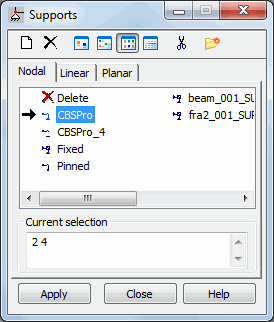
The dialog has 3 main parts:
- At the top, there are several buttons.
- In the middle, there is a tabbed list of active supports. The number of tabs depends on the type of structure.
- At the bottom, there is the current selection field and standard buttons.
The following are at the top of the dialog:
 - Defines a new support type (New Support Definition).
- Defines a new support type (New Support Definition).  - Deletes a support type from the active list
- Deletes a support type from the active list  ,
,  ,
,  , and
, and  - Displays a list of active supports as: large icons, small icons, a short list, or a ong list.
- Displays a list of active supports as: large icons, small icons, a short list, or a ong list.  - Deletes from the active list all support types that are not in the structure.
- Deletes from the active list all support types that are not in the structure.  - Opens the Label Manager dialog.
- Opens the Label Manager dialog.
When a full list is selected, the following support parameters are displayed:
- If X displays in the second column, the support type is already used in the structure.
- The following codes describing the support are displayed in the third column:
- X indicates a fixed degree of freedom in a structure node
- F indicates a released free degree of freedom in a structure node,
- E indicates the degree of freedom in which an elastic support is defined
- N indicates the degree of freedom for which a non-linear support is defined
The Supports dialog has 3 tabs that let you assign a support type to the following object types:
- Nodal tab: nodes (points)
- Linear tab: lines (contour edges) - For plates, shells, and volumetric structures Note: It is impossible to assign a support to a bar element using this option)
- Planar tab: surfaces - For plates, shells, and volumetric structures
See also: Algorithms of summing support parameters
Similar to the dialog for defining other attributes, defining a support in a structure has 2 steps:
- Definining a support type
If the active support list is empty or a new support type is to be added to the active list, click Support Definition:
- If none of the support types is selected, clicking
 opens the dialog for defining a new support type. The fields are filled with the last support definition (except for the Label field) or the default parameters are set.
opens the dialog for defining a new support type. The fields are filled with the last support definition (except for the Label field) or the default parameters are set. - If a support type is selected, clicking
 opens the dialog to define a new support type. All fields, except for Label are filled using the highlighted type.
opens the dialog to define a new support type. All fields, except for Label are filled using the highlighted type.
Also, you can open the dialog for defining a new support by double-clicking an element in the list of supports. The Support Definition dialog opens with all fields filled according to the support type selected. Click Add (or ENTER) to add (or update) the new support to the list. If the label does not change, a warning message is displayed.
- If none of the support types is selected, clicking
- Assigning a support to the structure nodes.
To delete a support from the structure:
- Click
 on the active support list,
on the active support list, - Select an object in the structure you want to delete the support from.
You cannot modify this type of support; it is assigned the same way as the support is to a structure element.
After the support is added, its symbol displays.