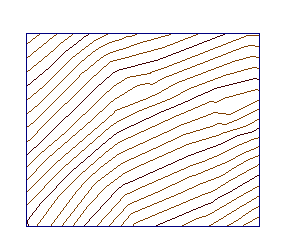Use masks to block out areas of a surface and prevent them from being displayed or to render a section of the surface using a specified render material.
Type of Masks
Define one of the two types of surface masks: outside or inside.
Outside Masks
When you define a mask as an outside type, the portion of the surface outside the defined polygon is hidden (the outside display is clipped to the mask segments):
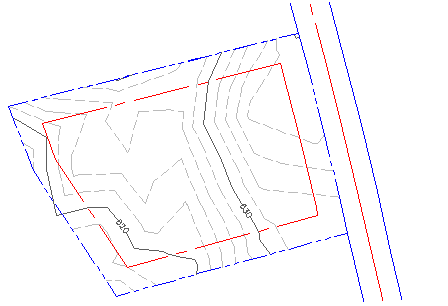
Inside Masks
When you define a mask as an inside type, the portion of the surface residing inside the defined polygon is hidden:
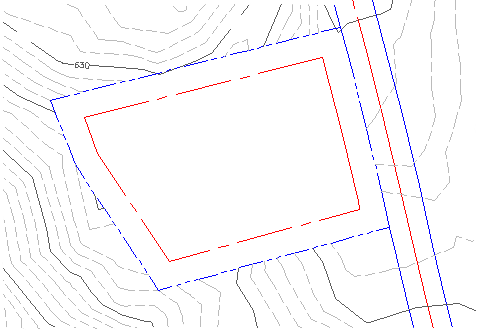
Mask Render Only Property
When you define an inside or outside mask as render only, the specified render material is applied to the inside or the outside of the mask polygon. The display of the surface is not masked, but when the surface is rendered, the render material pattern is displayed. The following illustration shows the render material applied to an inside mask:
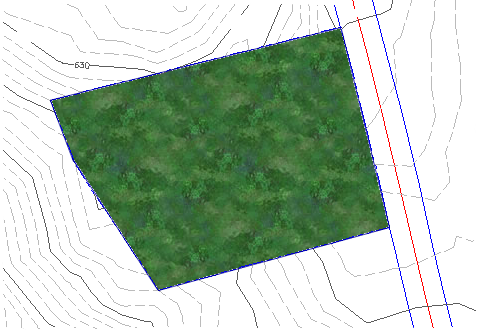
Defining Masks
Masks can be defined from Autodesk Civil 3D plots and from the following types of polygon-type objects:
|
|
When you define a mask from a selected object, the mask geometry automatically updates when you make changes to the original object. If the original object is deleted from the drawing, the mask is also deleted.
Display of Masks
The display of the mask is based on the display settings of the referenced surface style. The display type is either trimmed to the segments of the mask or crosses the segments:
|
Display Type |
Trim/Cross |
|---|---|
|
Points |
Trim |
| Triangles | Cross |
| Border | N/A* |
| Contours |
Trim |
| Grid | Trim |
| Directions | Cross |
| Levels | Cross |
| Slopes | Cross |
| Slope arrows | Cross |
| Watersheds | Cross |
* Border display is not affected by masks.
The following illustration is an example of crossing display (triangles):
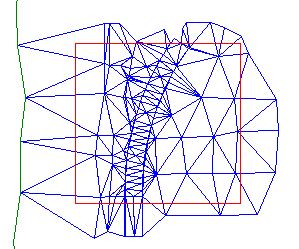
The following illustration is an example of trimmed display (contours):