You can use the Prospector tab to manage project and drawing objects.
Right-click collections and objects to access commands.
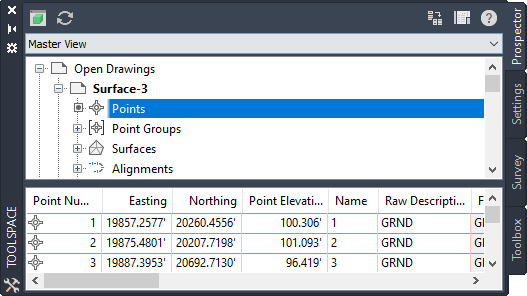
On this tab, all of the objects in a drawing or project are arranged in a hierarchy.
The Prospector tree contains the following top-level collections, which can be viewed using the Master View:
- Open Drawings.
- Data Shortcuts.
-
Projects.
Note: The Projects collection in the Prospector tree is not visible if you have not installed Autodesk Vault client and server applications. During a drawing session, the Projects collection lists the projects that are available after you have logged into an Autodesk Vault server and Vault database.
- Drawing Templates.
Controlling the Items Displayed in the Prospector Tree
Use the drop-down list at the top of the Prospector tab to control which items are displayed in the Prospector tree.
- Master View. Displays all project and drawing items, including drawing templates. The name of the active drawing is highlighted.
- Active Drawing View. Displays only items in the active drawing. If you switch to another drawing, the tree is updated to reflect the new drawing.
The Prospector Tree
Use the Prospector tree to manage and access drawing and project objects.
The following illustration shows an expanded Prospector tree for a drawing:

Standard context menu commands are available for many Prospector tree items and collections. To display the context menu, right-click a collection or item in the Prospector tree. The following commands are available on the Prospector context menu whenever they are applicable to the selected item(s):
|
Select this context menu command... |
If you want to do this... |
|---|---|
|
Properties |
View or edit the properties of the selected item or items. |
|
Edit |
Edit the selected item or items. |
|
Delete |
Delete the selected item or items. |
|
Select |
Selects the item or items in the drawing. |
|
Zoom To |
Zoom the drawing to the selected item or items contained in the collection. |
|
Pan To |
Pan the drawing to the selected item or items contained in the selected collection. |
|
Create Folder |
Create a folder within an object collection which you can use for organizing objects. You can drag-and-drop existing objects into the folders, and you can place folders inside other folders. |
|
Export LandXML |
Export information using LandXML. |
|
Refresh |
Update the items displayed in the Prospector tree. |