Use the leader vertex grips to add, move, and reset leader vertices. You can add as many leader segments as desired.
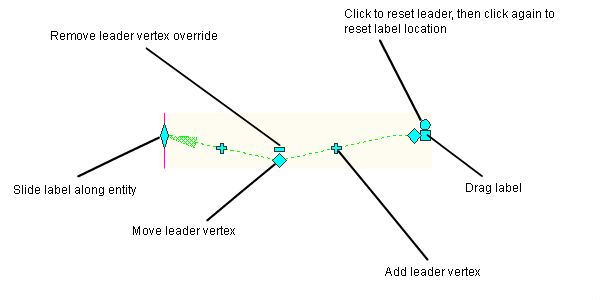
To move a leader vertex
- Click on a dragged label that has at least two leader lines.
- Select the
 grip and select a new vertex location.
grip and select a new vertex location.
To add a leader vertex
- Click on a dragged label and select the
 grip.
grip. - Move the grip to the new location. A vertex is created. Note that new
 grips display on the resulting leader lines. Use these grips to create additional vertices. Note: If the leader type in label style dragged state is set to spline, an AutoCAD spline fit is made passing through the vertex points.
grips display on the resulting leader lines. Use these grips to create additional vertices. Note: If the leader type in label style dragged state is set to spline, an AutoCAD spline fit is made passing through the vertex points.
To remove a leader vertex
- Click on a dragged label that has at least two leader lines.
- Select the
 grip and the adjacent vertex is reset.
grip and the adjacent vertex is reset.
To reset leaders
- Click on a dragged label that has at least two leader lines.
- Select the
 grip and the leader line is reset to its original state.
grip and the leader line is reset to its original state.
Note: Click the  grip a second time to reset the dragged label to its undragged state.
grip a second time to reset the dragged label to its undragged state.